Bndtools Explorer
The Bndtools Package Explorer is an extension of the Eclipse Package Explorer. The explorer provides an overview of the projects and their contents. It is extended with a search bar for projects and some extra filters. You an make simple searches or use the bnd globbing. That is, you can wildcards (example*bar) but also multiple searches in one, for example, foo|bar to find multiple projects.
Icons are used extensively to mark the projects in the explorer. They are either used as direct icons for an object (e.g. a bnd.bnd file) or are used to decorate existing icons. For example, if a package is exported or not. The following image shows all icons in their context.
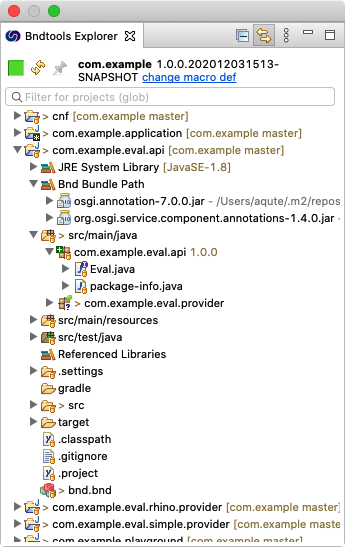
Pseudo Targets
You can filter on the following additional targets:
:error– Will select a project that has errors:warning– Will select a project that has warnings

Note that you can combine he pseudo targets with the '|' operator, e.g. :e|lib.
All Green
The All Green field shows the aggregate status of the workspace. If there is any project with an error, it will be red. If there are no errors, but a project has warnings it will be orange. In all other cases it is green.
Refresh
The refresh button will refresh all projects from the workspace and will then reload the workspace. This will reinitialize all the repositories and tend to rebuild all projects.
Pinning
You can pin a project. A pinned project will always be visible.
Icons
Bndtools adds the following icons in the Package Explorer:
Contains all the project configuration. The project configuration inherits properties from from cnf/build.bnd and any bnd files in cnf/ext/ |
|
A general bnd file. This is either a bnd file in the cnf directory to configure the workspace or it can be a sub bundle when in a project. Bndtools contains a special editor for the bnd files. This type of file is generally used in an inheritance hierarchy. |
|
| Describes a launch configuration. The required bundles can be indicated with initial requirements that the Bndtools resolver can turn into a list of bundles. An extensive editor is available to edit the launch configuration. A project can contain many bndrun files. | |
This is the master configuration file of the workspace. When Bndtools starts, bnd first reads the bnd files in the cnf/ext/ directory, and then the cnf/build.bnd file. Any property or header set in this file is available to any project. There is only one such file in a workspace and it is also used as the marker file for a workspace. |
|
Bnd Bundle Path – This is an Eclipse Library container for Bndtools. The children of the container are specified in the project’s bnd.bnd file in the -buildpath and -testpath instructions. Entries from the -testpath are shaded since Eclipse Photon and bnd 4.1.0. The entries are automatically updated when changes are made to the workspace. |
|
A Bnd Bundle Path dependency with source code attached. If the icon is darker then it is a test dependency. |
|
A Bnd Bundle Path dependency without source code attached. If the icon is darker then it is a test dependency. |
|
A Bnd Bundle Path dependency without source code attached that is only used for test code. |
|
| A class that is a DS component. The general icon for a component is an eco friendly green LED. | |
| A package that contains DS components | |
| The source folder classes that are part of the bundle | |
| The source folder for test code. | |
| A private package in a bundle. This package is included but not exported. | |
| An exported package of a bundle. If the package has a version it will also be displayed. | |
| A package that is not included in any bundle. This is rare and not a good practice so it is generally a warning sign. |
If you’re looking for other icons, the Eclipse Help shows a further reference of all icons.