TL;DR
First, OSGi is about complex systems. It is not some secret sauce library you can sprinkle over your application and hope it will be improved. It is a pretty fundamental choice. Therefore, if you find this document too long, you likely are not in the market for OSGi. OSGi shines for complex systems and not for a hello world example.
However, if you’re too hurried to do a nice cozy read of this book then I suggest you first follow the Bndtool videos. (And even those start with a TL;DR!). This document follows the same structure. If you then want to explore things in more detail you’re welcome back!
You can skip the introduction since it is a bit of smalltalk.
Introduction
Documenting languages always seemed much more fun than elucidating OSGi. First, most developers can relate quickly to another language using examples like Hello World because the underlying concepts are so similar for most languages. However, some of the truly innovative things in OSGi are too unfamiliar to use such simplistic examples; they do require some effort from the student.
I generally addressed this large conceptual distance by making lots of pictures and diagrams, preferably with lots of animations. However, I often felt the audience drifting to thinking about what they should eat that evening instead of grasping these concepts.
I do not think I was alone in this because there are a large number of OSGi Hello World tutorials on the web where the accompanying text shows a certain disdain to OSGi developers. Why had we not explained OSGi better to them? Why were there no good tutorials explaining this simple and fantastic technology? It isn’t so hard? And with that, they made another "Hello World" tutorial that was as incomprehensible to a newcomer as the one they were rejecting.
I do take some comfort in that there were many of those tutorials, implying that these authors did not really learn that much from each other as the authors thought. Once you get OSGi, it is actually quite simple and immensely powerful. However, to get it, you actually need to understand it. And that was the rub. OSGi often feels to newcomers like a tangled mess until just before the light goes on.
One day, while preparing a course, I realized that OSGi actually has a hidden gem called Gogo. Around 2008 I’d developed a Proof of Concept (PoC) of a Command Line Interface to launch and configure an OSGi framework. It combined the idea of an object-oriented language with the ease of use of a command-line shell like bash. It can basically do anything you can do in plain Java and it is trivial to add new commands from OSGi. It even supported piping commands.
The shell never became standardized by the OSGi Alliance since we felt that there was no real need to have a standardized shell. As long as the Framework was standardized, companies could pick any shell and still have portability. However, TSH was actually quite cool and I therefore donated it to Apache Felix, where it became Gogo. Several companies picked it up and the proof of concept was transformed into a serious piece of software, becoming quite successful over time. In particular the work to adapt it to Apache Karaf improved Gogo significantly. Even Equinox, the Eclipse framework, switched to Gogo as its primary shell.
Clearly, Gogo could be used in a minimal framework without any IDE. Though I am generally in the camp of learning from first principles, I felt that just having a framework with Gogo would not suffice. After all, OSGi is not about building small programs, OSGi is about beating complexity. When the environment cannot handle complexity it is really hard to show the benefits of OSGi.
Therefore, I decided to run Gogo inside Bndtools to show the cool features of OSGi.
The bnd tool started around 2000 while I was working for Ericsson because I am lazy and distinctly disliked writing the required OSGi metadata in the manifest. Through Neil Bartlett, bnd turned into a very elegant Eclipse plugin called Bndtools. Over the past years, a large number of companies have adopted Bndtools and its sidekick Gradle.
A mature environment like Bndtools hides a lot of complexity that easily obscures important concepts. This makes it harder to see how things actually work under the hood. If it looks like magic it is hard to understand what is happening on the lower layers.
However, the advantage with Bndtools is that, out of the box, it creates correct bundles with no special setup. Since Bndtools can run OSGi frameworks in many different setups, it is easy to show all the aspects of OSGi. Most importantly, since Bndtools keeps a live framework updated of any changes in the IDE, OSGi feels like an interactive environment, i.e. similar to a Repeat-Eval-Print-Loop (REPL) that makes so many languages a joy to learn. You change some Java code and it is available inside OSGi, using the dynamic nature of OSGi to do the updates. This dynamic nature makes it worth learning OSGi & bnd in Bndtools even if you use Maven as your build system. (bnd is present in Maven plugins.)
Therefore, this book uses a combination of the Gogo shell and Bndtools to explore OSGi. It starts by installing Bndtools and a bnd workspace. A playground project is then created to run a framework with the Gogo shell. From there, we first will explore the shell itself to learn the features. After feeling comfortable with the existing commands, we add a custom 'Hello World' command using the OSGi Declarative Services.
We go very lightly on the basic concepts in this book. We skip all the background and instead focus on building a trivial application that has the correct scalable architecture.
The next phase is, therefore, to create an absolutely minimal workspace with an API project and a provider of this API, the architectural keystone of OSGi applications. We will explore how to test the code with plain JUnit both inside and outside an OSGi framework.
The core concept of OSGi is to build applications of reusable components. The previous sections created a reusable component so next comes the application. The application is the code that is never reusable, it only works for a specific environment and configuration.
The preferred delivery format in bnd is the executable jar. This is a JAR file that contains a launcher, a framework, and all necessary dependencies. We show how to define an application project and export it automatically to an executable JAR. Such an executable JAR can then be deployed to the target environment.
If you are a user of a bnd workspace and there is build master that maintains the low level details then you don’t need to continue with this document. It is then highly recommended to subscribe to the Bndtools mailing list.
The remainder of the document discusses how to:
-
Build the workspace with Gradle
-
Use Github Actions to build your workspace on a remote server
-
Release snapshots and releases to Sonatype Nexus repository
Enjoy! And do not forget to provide feedback to improve this document.
Starting with OSGi
TL;DR
This section will start with a hands-on deep dive into OSGi. We will install Bndtools and then create a playground project so we can explore OSGi and Bndtools in detail interactively. This kind of a crucial, and short, section to get started with Bndtools. It creates a running framework with a Gogo shell. This is very much the start level of all other chapters. So skip at your peril.
You can find a workspace with the work done in this book at https://github.com/aQute-os/com.example. Please have a Java 8 VM installed.
You can follow a short video at bndtools.org.
Installing
Install Eclipse & Bndtools. The following link can be used to find out how to install these tools.
The following sections assume that you have an empty Eclipse
workspace up and running in a directory called
com.example. This Eclipse workspace directory will
also be used for bnd and later Git.
About Java
Once upon a time, Java was stable for years but this changed after Java 9. Nowadays, there are frequent releases. This would not be a problem if Java were kept perfectly backward compatible. However, the introduction of a module system and some tiny details make this not so. Also, tools like Eclipse and Bndtools sometimes have information that can lack the information about the latest version. Last, in the embedded world there is always a lag. For this last reason, the book is written against Java 8.
It should be possible to run everything on later Java versions but your mileage may vary. It is highly recommended to install at least one Java 8 JDK.
For the exercises to work, you should select a Java 1.8 JRE, which is the default in Eclipse. See
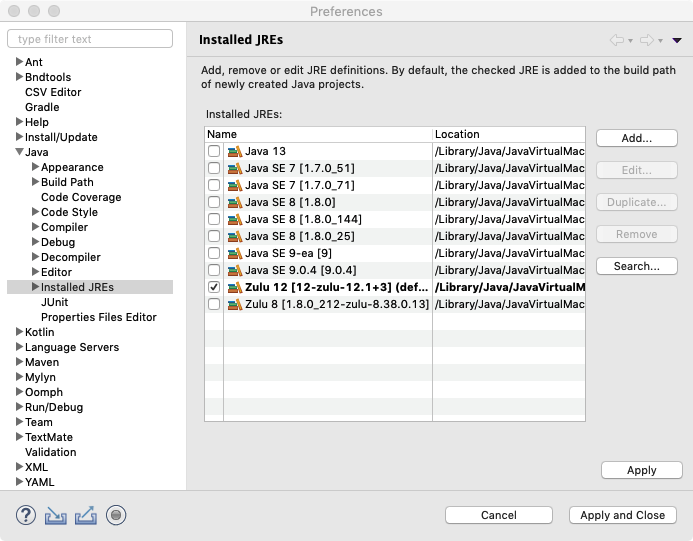
|
Warning
|
At the time of writing this document, Eclipse did not support Java 13 and 14 yet. |
Filters in the Bndtools Explorer
By default, Eclipse filters files that start with a dot
(.). Since the dotfiles are often quite interesting
to look at, it is best to disable this filtering. In the
Bndtools Explorer, select the
little triangle or 3 dots in the top right of the view
to open the menu. Then select Filters. Just
enable/disable the filters you want.
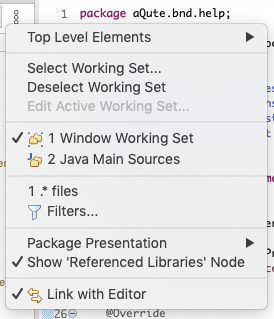
Workspace Setup
The bnd tool uses the concept of a workspace. A
workspace is a directory with a configuration directory
(cnf) and a directory for each project.
(Not nested!). The bnd workspace can overlap with the Git
workspace, the Gradle workspace, and the Eclipse workspace.
Bndtools has a preference that lists workspace templates. In this tutorial, we’ll use a minimum template.
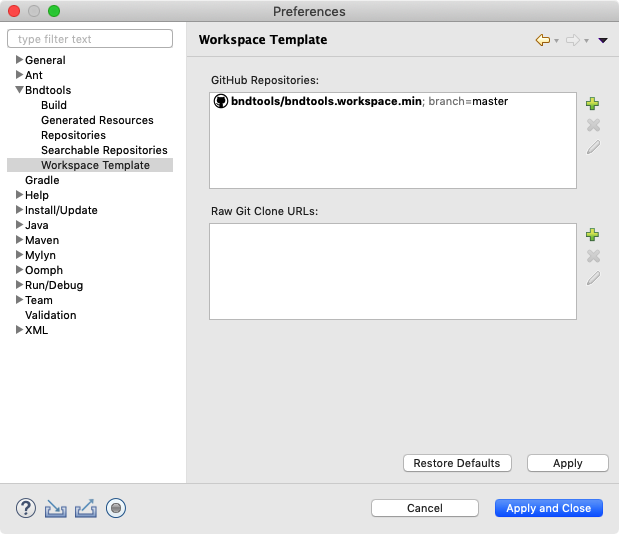
Ensure that the template
bndtools/bndtools.workspace.min is in this list for
the master branch. Press the
Validate button to verify that you entered
this template’s address correctly. You can find the
content of this workspace template here:
After installing the template, be sure to select the Bndtools perspective:
After you selected the Bndtools perspective, the explorer shows the cnf directory.
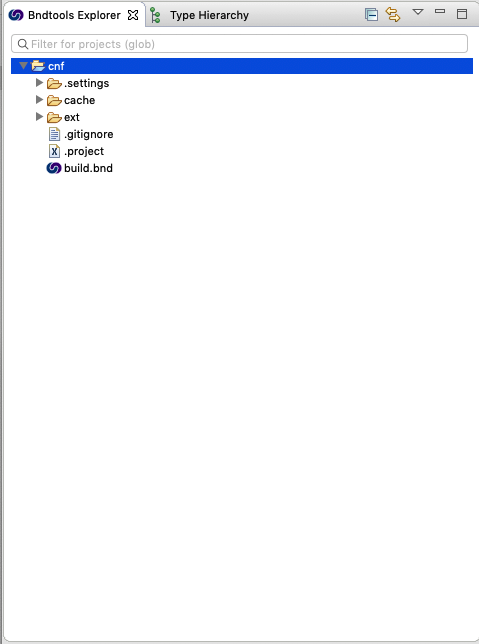
-
.settings– Eclipse settings like the compiler to be used, formatting rules, etc. -
cache– Used by bnd to cache files, must be ignored by Git -
ext– Extensions. Any properties file having an extension.bndwill be visible to all projects. -
.project– Project setup for Eclipse, do not touch -
build.bnd– A property file that contains the setup for this workspace. Anything defined in this file (or in abndfile in theextdirectory will be available to all projects.)
New Project
Create a new project to verify the setup.
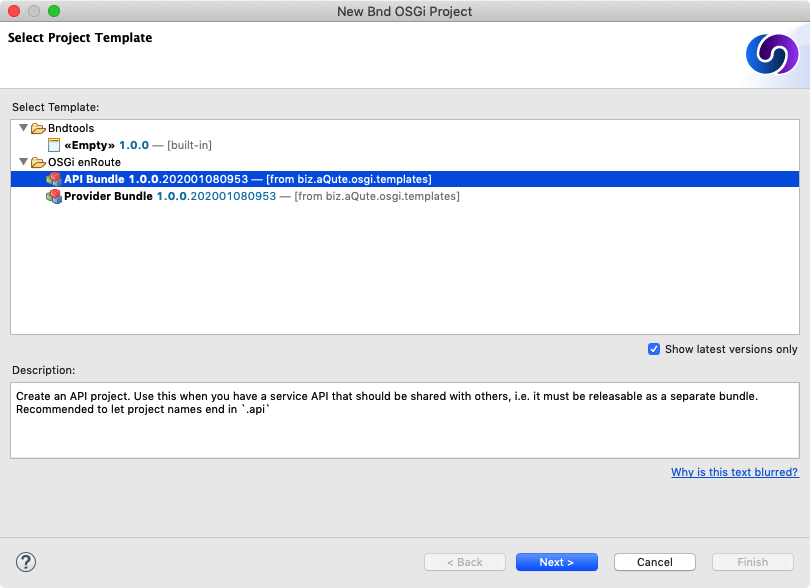
Projects can be created from templates. We are using
the [empty] template that is
part of Bndtools.
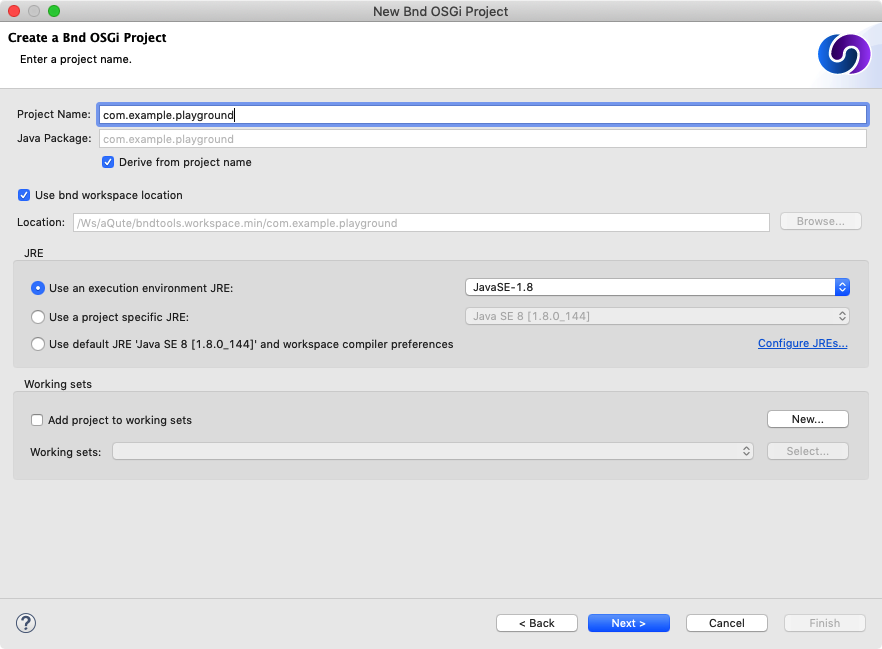
Enter the name of the project. Note that the name of the project
is also the name of the bundle (a.k.a. the Bundle symbolic
name). It is recommended, for this book, to use fully qualified
names like com.example.playground.
Make sure the JavaSE-1.8 execution environment is
selected in the popup, then click Next.
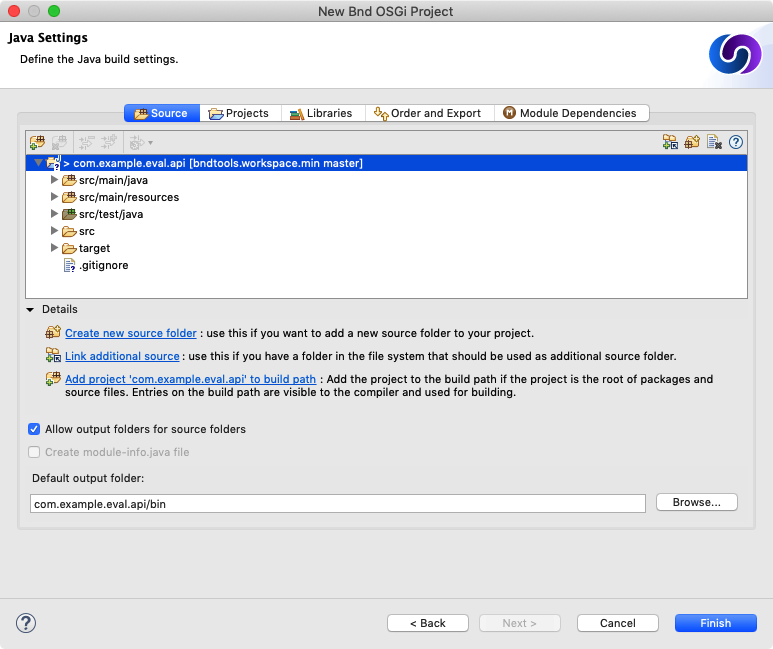
Note that the Create module-info.java file option
must be disabled. If it is enabled, you’re using a >9
Java VM. In that case, make sure you know what you’re
doing, it must then likely be disabled.
After you’ve clicked on Finish, you will see a new project.
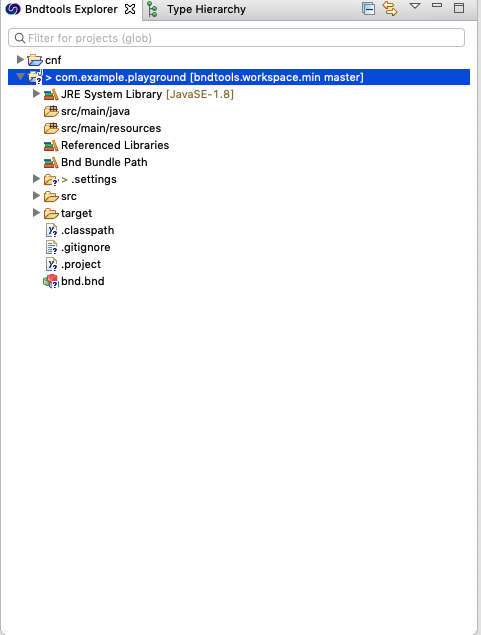
After the project is created, you can find the following files in it:
-
JRE System Library– Links Eclipse with the correct JDK -
src/main/java– The source directory of the project. This is where the Java code goes -
src/main/resources– The resource directory of the project. This is for bundle resources like images and other files -
Bnd Bundle Path– Links Elipse to the bnd buildpath defined in thebndfile. These are the source and test dependencies for this project -
.settings– Eclipse settings like the compiler, formatting rules, etc. -
src– Top-level src directory -
target– Contains all generated files. This directory is not stored on Github -
.classpath– Project setup for Eclipse. Do not touch -
.project– Project setup for Eclipse. Do not touch -
bnd.bnd– A property file that contains the setup for this project. It inherits fromcnf/build.bnd -
…
Running
To verify that the project is correctly set up, we’ll run the Gogo shell in an OSGi framework. To keep it simple, we’ll be running an OSGi framework with the Gogo shell as the only bundles.
-
Double click on the
bnd.bndfile. This opens the bnd editor. -
Select the Run tab
-
Enter
gogoin the Enter Search string widget, this selects all bundles withgogoin their name -
Drag the
com.example.playground,org.apache.felix.gogo.command, andorg.apache.felix.gogo.shellto the Run Requirements list -
Press Resolve
-
Press Update
-
Save
-
Press Debug OSGi
This opens the shell in the Eclipse console. You can enter
lb -s to see the bundles that are running in the
framework.
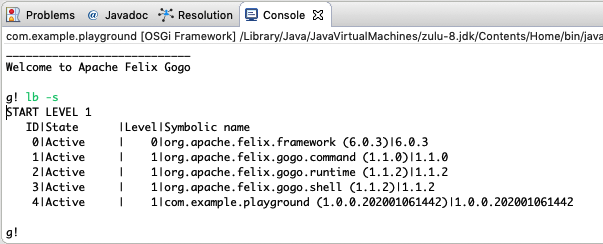
Summary
We’ve installed Eclipse and then created an Eclipse workspace. The Eclipse workspace was then turned into a bnd workspace from a Github template.
We then created a project as a playground for Gogo.
Gogo
TL;DR
This section explains how to use Gogo so that the remaining chapters can use Gogo to explore the examples, making much of the book very interactive.
Gogo is much more powerful than most people think. As a minimum,
you should try to run the Gogo shell in the playground project
and try to understand commands like help,
echo, (bundle 0) headers, and
s=bundle 1.
Gogo & Shells
The Gogo shell feels like a bash shell that closely interacts with the OSGi framework. Gogo was designed to allow human users as well as programs to interact with an OSGi based system through a command-line based interface, also called a shell. This shell should allow interactive and string-based programmatic access to the core features of the framework as well as providing access to functionality that resides in bundles. However, I also wanted it to be a scripting language that would work with real Java objects.
Shells can be used from many different sources, for example, the built-in Eclipse console but sometimes also from an SSH client. It is, therefore, necessary to have a flexible scheme that allows bundles to provide shell fronts based on telnet, ssh, the Java Console class, plain Java console, serial ports, files, etc. Supporting commands from bundles was made to be very lightweight to promote supporting the shell from any bundle.
In this section, we explore the usage aspect of the Gogo shell.
At Startup
When the Gogo shell starts, it prints out the following:
____________________________
Welcome to Apache Felix Gogo
g!Commands
The most simple command is echo which works as any
developer should expect.
g! echo Hello World
Hello WorldHelp
The org.apache.felix.gogo.command bundle provides a
large number of commands. You can see those commands with the
help function:
g! help
gogo:cat
gogo:each
gogo:echo
gogo:format
gogo:getopt
gogo:gosh
gogo:grep
gogo:history
gogo:not
gogo:set
gogo:sh
gogo:source
gogo:tac
gogo:telnetd
gogo:type
gogo:until
...
The list shows the scope (e.g. gogo) and
the function name (e.g. grep).
The actual list is likely longer because many bundles provide additional commands.
You can get more information about a command with the
help command by providing the name of the command:
g! help echo
echo
scope: gogo
parameters:
Object[]History/Editing
In the Eclipse console, you can unfortunately not edit the commands. However, you can access the history.
g! history
1 echo Hello World
2 help
3 help echoYou can repeat a command using the bang ('!'):
g! !1
Hello World
g! !ech
Hello WorldIn standard terminals, you can use the cursor keys to move back and forth. Unfortunately, this not yet supported by Eclipse.
Cheat Sheet
The following is a cheat sheet of the Gogo shell. You can ignore it for now but it might be a nice reference in the future.
program ::= executable ( '|' statements )*
statements ::= statement ( ';' statement )*
statement ::= assignment | expression
assignment ::= token '=' expression
expression ::= list | map | range | closure | command | variable | ne | '(' expression ')'
command ::= target | function
target ::= expression token ( ' ' expression)*
function ::= token ( ' ' expression)*
list ::= '[' expression ( ' ' expression )* ']'
range ::= '[' expression '..' expression ( '..' expression )? ']'
map ::= '[' assignment ( ' ' assignment )* ']'
closure ::= '{' program '}'
ne ::= '%(' <numeric expression> ')'
variable ::= '$' token
token ::= <complicated>
Special characters can be escaped by quoting them (double or
single quotes) or prefixing them with a backslash
('\'). Numeric expressions support common Math
functions.
Tokens are parsed more or less as a sequence of characters
without whitespace or any of the special characters in
[](){};|&>. A special rule applies to the
curly brace token ({). If it is followed by
whitespace it is a separate token, otherwise it is concatenated
with the rest. (Don’t ask me why, I probably suffered from
some obscure use case in my mind.)
Quoting
Quoting (double or single) is optional if the word does not contain spaces or some special characters like '|', ';', and some others. So in this case two tokens are passed to echo. Notice that we can quote the two words turning it into a single token:
g! echo Hello World
Hello World
g! echo 'Hello World'
Hello WorldMultiple Commands
You can execute multiple commands on a line by separating the
commands with a semicolon (';').
g! echo Hello; echo World
Hello
World
Multiple commands can also be separated by a
pipe character ('|'). In that case, the
output is the input of the next command. Gogo has a built-in
grep command so we can use echo to
create output and grep to check the output.
g! echo Hello | grep Hello
Hello
true
g! echo Hello | grep World
Hello
falseIO Redirection
Two built-in commands cat and tac (
tac = reversed cat because it writes instead of
reads) are available to provide file data and store file data.
Together with the pipe operator, they replace the input and
output redirection of the bash shell.
g! echo Hello | tac temp.txt
Hello
g! echo World | tac -a temp.txt
World
g! cat temp.txt
Hello
WorldBuilt-in Commands
Gogo’s commands are methods on objects. By
default, Gogo adds all public methods of the
java.lang.System class and the public methods on
the session’s BundleContext as commands.
Instead of directly using the method names, Gogo uses the
bean naming standard. That is,
getHeaders() becomes headers.
This gives us access to some interesting System functions:
g! currenttimemillis
1458158111374
g! property user.dir
/Ws/enroute/osgi.enroute.examples/osgi.enroute.gogo.commands.provider
g! nanotime
1373044343558515
g! identityhashcode abc
828301628
g! property foo FOO
g! property foo
FOO
g! env JAVA_HOME
/Library/Java/JavaVirtualMachines/jdk1.8.0_25.jdk/Contents/Home
g! gc
g!Errors
If Gogo cannot find a command, it will print a message like:
g! hello
gogo: CommandNotFoundException: Command not found: helloThis should be clear. However, sometimes it prints an Illegal Argument Exception:
g! bundle 1 headers
gogo: IllegalArgumentException:
Cannot coerce bundle(Token, Token) to any of [
(long),
(),
(String)
]
In this case, Gogo did find a method with the given
name (bundle in the previous example) but it could
not match the parameters to the available methods. In the
example, there are three methods available:
(long) => getBundle(long)
() => getBundle()
(String) => getBundle(String)
However, it was called with
getBundle(Token,Token) and therefore did not match
any of the available methods.
Variables
Variables can have any name. They are set with
<name>=<expr>. They are referred to by
$<name>. Gogo uses variables also itself. For
example, the prompt can be changed by setting a new
prompt variable.
g! prompt= '$ '
$The following variables are in use by the shell:
-
e– A function to print the last exception’s stack trace -
exception– The last exception -
prompt– The shell prompt
You can also use the ${…} pattern in a
token to access variables:
g! name=World
g! "Hello ${name}"
Hello WorldYou can remove a variable by not providing a value:
g! foo=1
1
g! $foo
1
g! foo=
1
g! $foo
g!Objects
Notice that none of the System commands required anything special, they are just the methods defined on the System class. That implies that the implementation has no clue about Gogo. All these commands return domain, plain, unadorned objects. We can test this because Gogo has variables that store these plain objects. We can then use those objects in the shell as commands.
g! nr = new java.lang.Integer 10
10
g! $nr doubleValue
10.0
g!Target
The syntax feels very natural but there is something a bit tricky going on. A command is executed on a target. A target is a Java object. However, Gogo searches for a match of the command name in several places.
Literals
We’ve already used string literals. However, it is also possible to use lists and maps:
g! [1 2 3] size
3
g! [a=1 b=2 c=3] get b
\{ a=1, b=2, c=3 }
The type of the map is LinkedHashMap. Much of the
original OSGi API takes a Dictionary. You can convert a literal
map to a Dictionary as follows:
g! new java.util.Hashtable [a=1 b=2 c=3]
a 1
b 2
c 3Expressions
So how do we access a specific header? A command like
$nr doubleValue intValue cannot work because Gogo
will see this as one command and will complain with:
Cannot coerce headers(String, String) to any of [()]. The parentheses come to the rescue:
g! nr = 10
g! $nr doubleValue intValue
gogo: IllegalArgumentException: Cannot coerce doublevalue(Token) to any of [()]
g! ($nr doubleValue) intValue
10
The parentheses first calculate the expression in their inner
bowels, which then becomes available as the target object for
the remaining command. For example,
($nr doubleValue) returns a Double object, which
subsequently becomes the target object. The
intValue token is the name of the method called on
this target object.
Backticks
The bash shell has this wonderful capability of executing commands to get an argument by placing backticks around a command. We can use the parentheses for the same effect, with the added benefit that the parentheses work recursively.
g! bundle = bundle 4
g! echo Bundle ($bundle bundleid) has name ((bundle ($bundle bundleid)) symbolicname)
Bundle 4 has name org.apache.felix.scrFunctions
The Gogo shell can store commands for later execution. The
{ and } delimiters are reserved for
that purpose. We can store these functions in objects or pass
them as parameters. To execute a function as a command, you
should use the name of the variable without the dollar
('$') sign.
The { and } characters are not on the
same parsing level as for example the [ and
]. You must separate them by spaces, otherwise,
they are part of a larger token.
g! f = \{ echo Hello }
echo Hello
g! f
Hello
You can pass arguments to the function. They are named $1..$9.
$0 is the command name if available. The $it macro refers to
$1.
g! f = \{ echo $it }
echo $1
g! f Hello World
Hello
g! f = \{ echo $1 }
g! f Hello World
Hello
Obviously, it is not very nice that we miss the
World because we only used $1. There
is a magic variable called $args. This
variable is list that gets expanded into separate arguments. So
we can change our function to use all the arguments when the
function is invoked:
g! f = \{ echo $args }
echo $args
g! f Hello World
Hello World
The $args list of arguments cannot be manipulated
as a normal object as it gets expanded into its members wherever
you use it.
g! prompt={ }
You can store several functions together in a file and
source them:
g! source utils.gogo
...Repeat and Conditionals
Gogo provides some built-in commands that use the functions to
provide conditional and repeated execution. For example, the
each command takes a collection and a function. It
then iterates over the collection and calls the function with
the element of the iteration.
g! each [1 2 3] \{ echo -- $it -- }
-- 1 --
-- 2 --
-- 3 --
null
null
nullWe can now also use the if command:
g! l = []
g! if \{ $l isempty } \{ echo empty } \{ echo not empty }
empty
g! $l add foo
g! if \{ $l isempty } \{ echo empty } \{ echo not empty }
not empty
You can negate with the not command, which takes a
function:
g! if { not {$l isempty}} { echo not empty } { echo empty }
not emptyNew
You can use the new command to create new objects.
The new command takes the name of a class and then
the parameters for the constructor.
g! object = new java.lang.ObjectNumeric Expressions
The Gogo shell has a convenient calculator for simple
expressions built-in. The calculator is invoked for an
expression that is enclosed by a %( and
). For example:
g! echo %(21*2)
42Numeric expressions allow you to evaluate simple mathematical and boolean expressions. It is as far as I know completely undocumented, the parsing is flaky, and it is completely unconnected to the Gogo shell. That is, you cannot even use the variables in the Gogo shell inside an expression However, sometimes it can be a lifesaver.
Exceptions
You (and any code you call) can throw exceptions. The last
exception is stored in the $exception variable and
there is a built-in function e that shows the stack
trace.
g! throw (new java.lang.Exception Foo)
...
g! $exception message
Foo
g! e
java.lang.Exception: Foo
at org.apache.felix.gogo.shell.Procedural._throw(Procedural.java:83)
...
You can also catch the exceptions with a
try command.
g! exception = null
g! try { throw (new java.lang.Exception Foo) }
g! $exception
g!Of course we now silently ignore the exception, which is not a good idea. So we can provide a catch function that receives the exception as the \$it variable.
g! try { throw (new java.lang.Exception Foo) } { echo ouch }
ouch
g!Telnet Daemon
The Eclipse console is not very user-friendly for editing the command line. You can start a telnet daemon.
g! telnetd
telnetd - start simple telnet server
Usage: telnetd [-i ip] [-p port] start | stop | status
-i --ip=INTERFACE listen interface (default=127.0.0.1)
-p --port=PORT listen port (default=2019)
-? --help show helpSummary
In this chapter, you’ve learned the basics of the Gogo shell. You may wonder why so much effort is spent on learning a simple shell? Well, Gogo should be seen as the fabric of your application. We will see later that it is incredibly easy to provide first-class, well-documented commands in Gogo for every service. Having this fabric is very useful in learning and testing services.
And it is fun …
A New Gogo Command
TL;DR
Adding a new Gogo command is very easy and provides a very gentle introduction to programming in OSGi. In this chapter, we will create a component that registers a Gogo command that prints 'Hello World'. This component is then further enhanced to use parameters and provide helpful information.
You can follow a short video at bndtools.org.
Prerequisites
This chapter assumes you have the
com.example.playground project in your workspace
and it is running the playground with the Gogo shell as was
explained in the
Starting with OSGi.
In Bndtools, everything is built and deployed all the time, after every save. Sometimes you save and this creates errors in the running framework. In this case, you can just correct the error and continue. In general, this will correct the error.
Only when you’re lost, you should restart the framework.
Creating a Project
You can create a new project with
. The project will be called
com.example.playground here, but you can pick your
own name.
To create a component, the easiest way is to use a little
C icon at the top of the window:
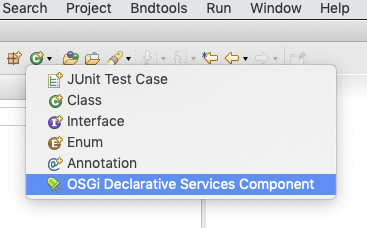
The OSGi Declarative Services Component entry opens
a window for a component.
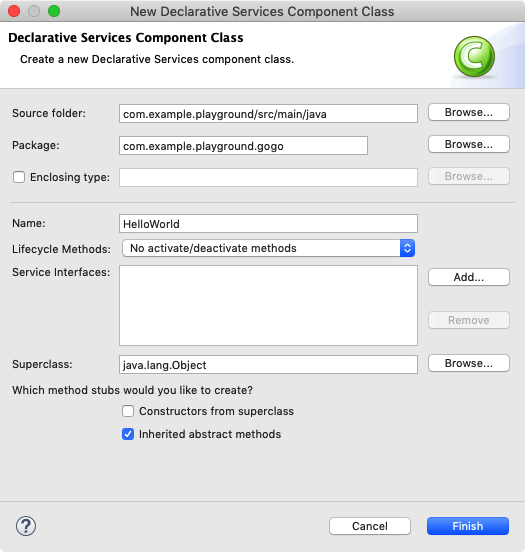
Make sure to fill in the Package and
Name fields.
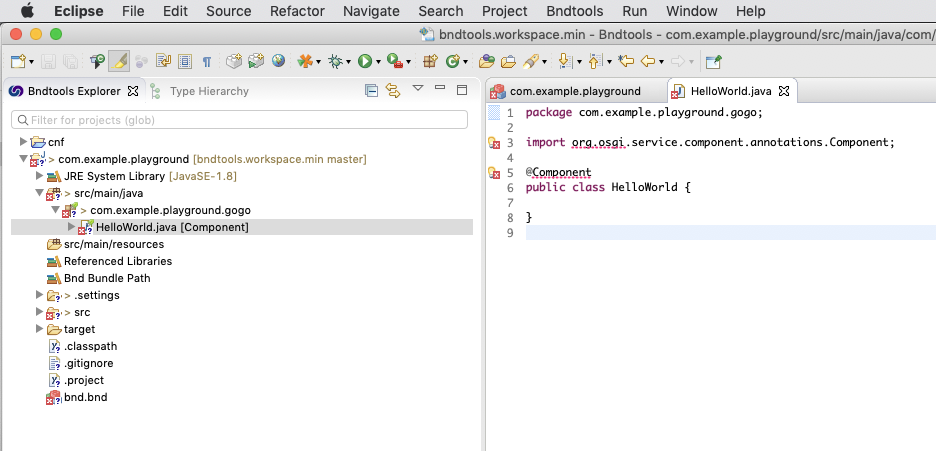
The source contains errors because we have not yet added any dependencies. Since the source uses the OSGi component annotations, the compiler cannot compile the source code. You can use the quick fix (The little yellow light bulb with the red cross) to add the OSGi annotations as a dependency.
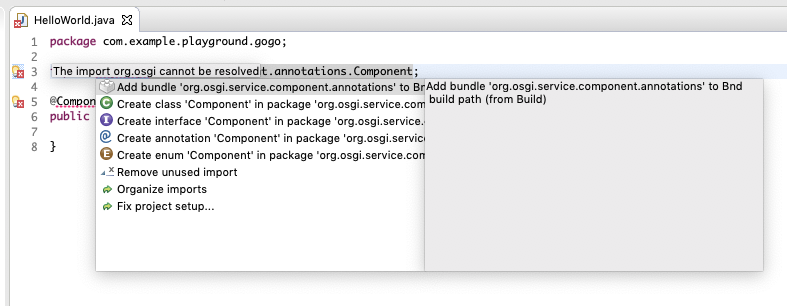
The source now compiles and looks like:
package com.example.playground.gogo;
import org.osgi.service.component.annotations.Component;
@Component
public class HelloWorld {}
Bundles add commands to the shell by registering a
service with the osgi.command.scope and
osgi.command.function service properties. The Gogo
shell detects these service properties and will register any
method whose name is listed in the
osgi.command.function service property. Since
services could choose the same command name, the
osgi.command.scope service property can be used to
disambiguate the command on the command-line. Just prefix a
command with the scope and a ':' before the function name (no
spaces).
g! scope:name
...
If a component does not implement an interface then it will
not be registered as a service. Since
Gogo is looking for services with the previously defined
properties to register commands, it would not be able to find
this "Hello World" command. Since this "Hello World" component
does not implement anything, we need to make the service
explicit. We use Hello class as the
service type in the service() annotation method on
the @Component annotation.
@Component(
property = {
"osgi.command.scope=hello",
"osgi.command.function=hello"
},
service=Hello.class
)
public class Hello {
public void hello() {
System.out.println("Hello World");
}
}Running the Hello World Command
Select the bnd.bnd file, and then the
Run tab. You can drag the Gogo command,
the Gogo shell bundles, as well as the
com.example.playground bundle into the
Run Requirements list.
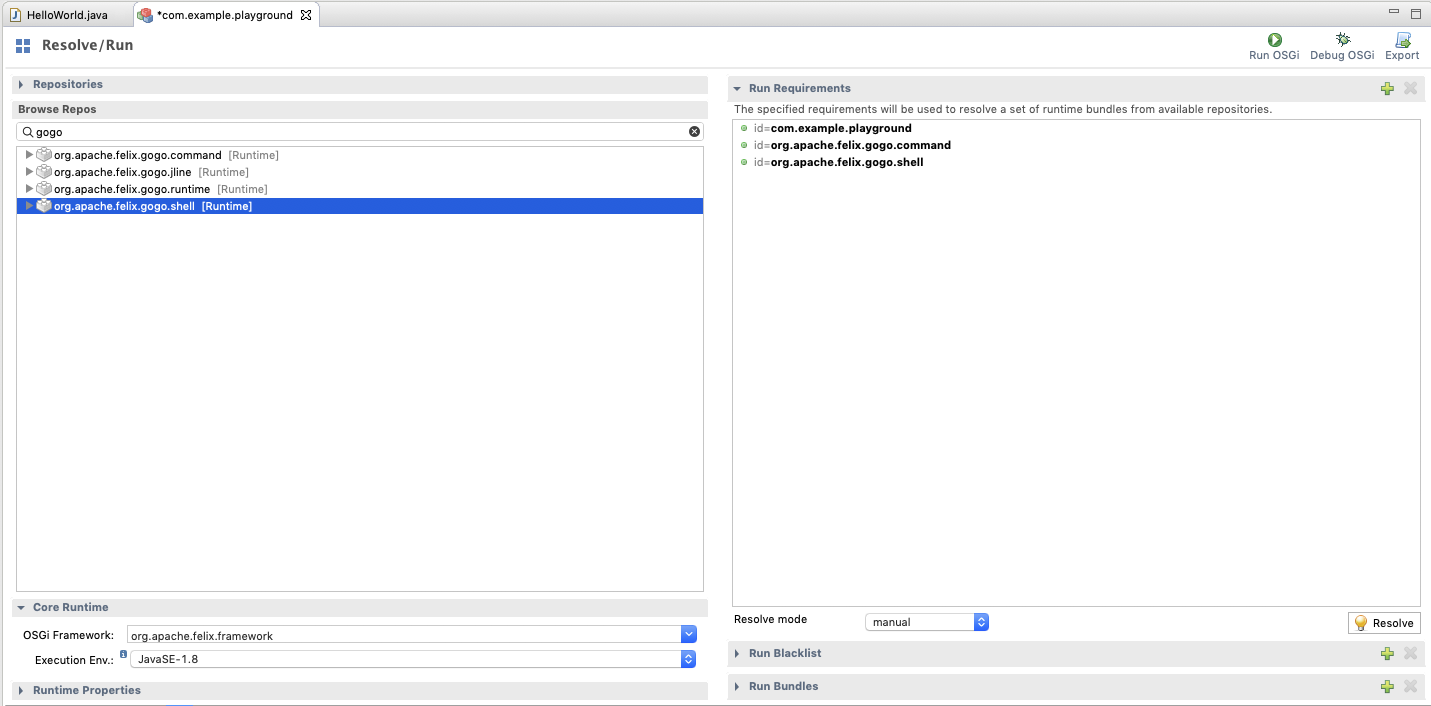
Then click on Resolve.
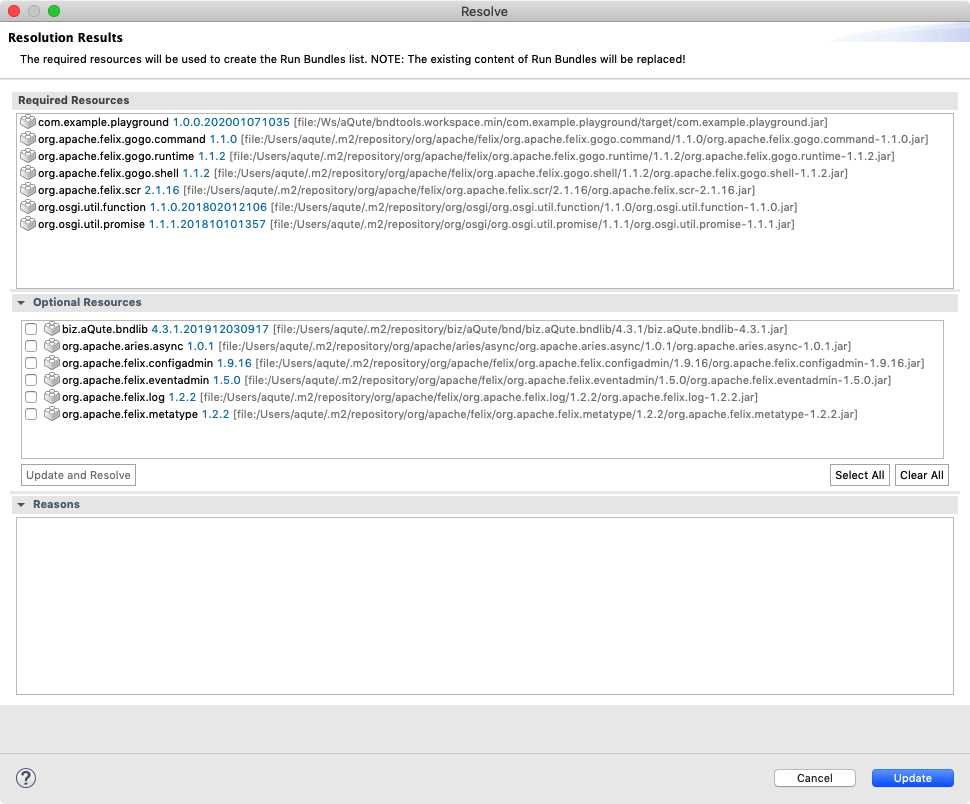
After you successfully resolved this, click the Update button. Last, save the file and click on Debug OSGi. This should start the Gogo shell in the Console view.
Using the Shell
In the shell, we can now call the function:
g! hello World
Hello World
In actual systems, the number of Gogo commands tend to get very
large. The number of commands makes it hard to ensure each
command has a unique name. This is the reason we had to specify
the osgi.command.scope service property so commands
could be disambiguated on the command line. We can now uniquely
identify a command if the combination of the scope and the
function name is unique.
g! hello:hello World
Hello WorldSystem.out
In the example, we use System.out. This is ok, even
if the shell is accessed via SSH or telnet. The Gogo shell
redirects System.out for the duration of a command.
However, using System.out makes the command only
useful in a shell and the function can not really be called from
other services. One of the primary goals of Gogo is to make
commands very lightweight. The idea is that normal service
implementations can provide commands reusing existing functions.
Therefore, we can also just return the String, Gogo will then
print the text.
public String hello() {
return "Hello World";
}After you’ve made this change and saved the source, we can try it in the shell immediately; there is no need to restart the framework. Bndtools will automatically update any changed bundles. (Not restarting the framework is sometimes hard to unlearn.)
g! hello
Hello WorldArguments
Commands can also take parameters by declaring them in the prototype. For example, we can provide a name that is welcomed.
public String hello(String name) {
return "Hello " + name;
} g! hello peter
Hello peter
Parameters can use any type they want. Gogo will attempt to
coerce the given command to the proper types. For example, we
could add a boolean argument to upper case the
result:
public int hello(boolean uppercase, String name) {
String msg = "Hello " + name;
return uppercase ? msg.toUpperCase() : msg;
} g! hello true peter
HELLO PETERFlags
Linux shell commands have a convention to provide
flags. Specifying, for example, -a for the
ls command lists all files, including the
. and .. files. You can mark a
parameter with the @Parameter annotation to provide
a flag.
public String hello(
@Parameter(
names={"-u", "--uppercase"},
absentValue="false",
presentValue="true")
boolean uppercase,
String name) {
String msg = "Hello " + name;
return uppercase ? msg.toUpperCase() : msg;
}
The previous code will not compile because we’re missing
the bundle that provides the @Parameter annotation.
You can add the following import line and then use the Quick Fix
to add the org.apache.felix.gogo.runtime bundle to
the build path.
import org.apache.felix.service.command.annotations.Parameter;
The names annotation field specifies an array of
names that name the flag. In this case, we support the
common short form of a flag (-u) and the long-form
(--uppercase). The
absentValue annotation method defines what value is
assigned to the parameter uppercase when none of
the names are used in the command. The
presentValue specifies the value to use when one of
the names is used in the command. The annotation fields are
strings but Gogo will convert them to the field’s type. In
this example, the absentValue is
"false" but will be converted to the boolean
false.
Since the uppercase is now a flag, we do not need
to specify a boolean anymore. And since it is a flag, even the
-u or --uppercase identifier is
optional, if this identifier is absent Gogo will use
false.
So let’s try it out:
g! hello peter
Hello Peter
g! hello -u peter
HELLO PETER
Notice that annotated parameters, like uppercase,
must come before any unannotated parameters.
Optional Parameters
An option is a named parameter. Using the
@Parameter annotation, we can turn a parameter in
an option by specifying a set of names and a value when
these names are absent. The absentValue annotation
method can provide this value. There is no need to set the
presentValue annotation method because we use the
actual value given on the command line.
public String hello(
@Parameter(
absentValue="World",
names={"-n","--name"})
String name
) {
return "Hello " + name;
}
Since we have an absentValue, we do not need the
value to be specified on the command line. So we can call the
command with and without a parameter.
g! hello
Hello World
g! hello -n OSGi
Hello OSGi
g! hello --name OSGi
Hello OSGiAdding Help
Gogo provides a help command that works out of the
box:
g! help
gogo:type
gogo:until
hello:hello
scr:config
...
scr:disable
g! help hello
hello
scope: hello
We can add a @Descriptor annotations to the
component to assist the help function. If you import:
import org.apache.felix.service.command.Descriptor;And add the annotation to the method:
@Descriptor("Friendly welcome")
public String hello() {
return "Hello World";
}Then the output of the help command has changed:
g! help hello
hello - Friendly welcome
scope: hello
You can also apply the @Descriptor annotation on
the parameters.
@Descriptor("Friendly welcome command")
public String hello(
@Parameter(
absentValue="World",
names={"-n","--name"})
@Descriptor("Name to welcome")
String name
) {
return "Hello " + name;
} g! help hello
hello - Friendly welcome command
scope: hello
options:
-n, --name Name to welcome [optional]Property Annotation
The component properties osgi.command.scope and
osgi.command.function are constructed from strings.
This is an error-prone programming pattern. We used this
error-prone patter to make more clear what was going on beneath
the covers; it also allowed us to get started without importing
the Gogo runtime bundle. However, the
org.apache.felix.runtime bundle, that we use for
the @Descriptor and
@Parameter annotations, also contains an annotation
to add service properties: @GogoCommand. This
annotation cleans up the component by defining the Gogo service
properties via a simple annotation.
@GogoCommand(scope="hello", function="hello")
@Component(service=Object.class)
public class HelloWorld { ... }Summary
In this chapter, we created a Gogo command with the OSGi Declarative Services standard. We used the playground project to interactively change the initial simple command into a fully documented command with a flag and parameters.
API Bundle
TL;DR
OSGi’s primary innovation is the service registry. Services are used to decouple components/modules from each other. In OSGi, modules depend on service contracts/APIs, not on other modules as is the custom in classical module systems. Services require a contract or API. An OSGi API is a bit like a screenplay for a movie, it describes how the different actors (the service implementations) must play their role (the service interfaces). A contract is represented by an exported package in OSGi that holds the classes, interfaces, and documentation.
In this section, we are going to create an API for a simple expression evaluator. It will teach you how to create an API project, how to name a project, and how to navigate around inside the project. We will also explain how to export and version the API package.
You can follow a short video at API & Provider Project.
Creating an API Project
Assume, we noticed that in several projects developers evaluated
expressions from a string like 5*2. They used
different libraries, had different syntaxes, and they had
different ways of adding custom functions. To address these
issues, we created a story that there should be a service that
could evaluate these types of expressions.
So let’s create an API project.
-
Create a project with . Name the project:
com.example.eval.api-
Use the
APItemplate. -
This template will ask for the name of the service interface. Use
Evalfor this exercise. -
Uncheck the 'Create module-info.java file' option if it is enabled. (This happens on Java 9 and later; it is recommended to use Java 8.)
-
Finish
-
Update the given
Evalinterface in the packagecom.example.eval.apito:
package com.example.eval.api;
public interface Eval {
double eval(String expression) throws Exception;
}Naming
The name of this API project was not chosen at random. Over the years, a common pattern was established as a best practice to name projects.
<domain>.<workspace>.<api>[.<provider>].<ext>
| Part | Example | Description |
|---|---|---|
|
domain |
|
The organization’s domain name as is common in Java |
|
workspace |
|
A unique name in the organization for the workspace/system |
|
api |
|
The API name |
|
provider |
|
A short name of the typical implementation aspect of the API |
|
ext |
|
One of the common extensions like |
The advantage of this naming scheme is that it sorts rather well. In a sorted list it puts related projects close together.
Building
Bndtools will immediately build the bundle directly after any change is saved, hence there is never a need to worry if projects have already been built. Any dependencies are also always rebuilt automatically.
Therefore, in the target directory of the
com.example.eval.api project you can now find the
bundle for this project. You can double click on this
JAR file which will open a window with its
contents. This window selects the manifest of the
bundle. The manifest contains metadata for OSGi:
Manifest-Version: 1.0
Bnd-LastModified: 1578407040731
Bundle-ManifestVersion: 2
Bundle-Name: com.example.eval.api
Bundle-SymbolicName: com.example.eval.api
Bundle-Version: 1.0.0.202001071424
Created-By: 1.8.0_144 (Oracle Corporation)
Export-Package: com.example.eval.api;version="1.0.0"
Require-Capability: osgi.ee;filter:="(&(osgi.ee=JavaSE)(version=1.8))"
Tool: Bnd-5.0.0.201912100922-SNAPSHOTService API Package
Although a service is registered with a single interface, we should define a service in a separate package. The reason is that in anything but the most trivial services you will need support objects and multiple collaborating service interfaces. A service API is like the scenario for a role play, you have different actors (interfaces) and stage props (objects).
Therefore when we talk about a service API, we always refer to a package, although every single service is implemented in a single interface.
Exporting
The com.example.eval.api package is
exported in the manifest, looking at the
Export-Package header. An exported package can be
used by other bundles that import it. This project was
created from the API template. It automatically exports the
package with the API.
You can export a package by adding an annotation to the
package-info.java file in that package. This is
already prepared for you by the template project.
@org.osgi.annotation.versioning.Version("1.0.0")
@org.osgi.annotation.bundle.Export
package com.example.eval.api;
You can also see that a package is exported in the Eclipse
Explorer. An exported package in the explorer is exported when
it is decorated with a little green + icon in the
left top.
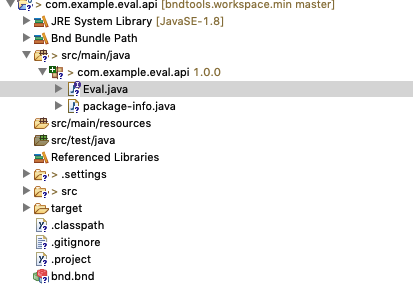
Versioning
In OSGi, a service package must be exported so that other bundles can rely on being linked to a compatible service. The purpose of versioning is to ensure that bundles that are compiled against an API are compatible with the providers of that API. Semantic versions provide the information for OSGi (and bnd) to ensure the validity of the system.
For this reason, an OSGi version has 3 parts:
major.minor.micro.qualifier
-
major– A change in this part signals full incompatibility, -
minor– A change in this part indicates that consumers are ok but providers are incompatible, -
micro– A compatible change.
Here, the API package is versioned with a version of
1.0.0 with the
@org.osgi.annotation.versioning.Version("1.0.0")
annotation.
Showing Off!
If you change the
@org.osgi.annotation.versioning.Version("1.0.0")
in the package-info.java file to version
1.2.3 and then look at the manifest by clicking
on the target/com.example.eval.api.jar file. You
will see that the Export-Package header is
immediately updated.
If you remove the
@org.osgi.annotation.bundle.Export in
package-info.java then the + icon is
removed from the package and the manifest will show:
Private-Package: com.example.eval.api;version="1.2.3"
Having an @Version annotation on a non-exported
package is of course not recommended. Private packages should
not have versions.
Provider Type
The Eval source also shows a
@ProviderType annotation. When your dependency
model is based on contracts it turns out that you have two
different kinds of dependencies on contracts. The provider is
the bundle that is primarily responsible for the contract and
the consumer is the one depends on the contract to provide it
some utility. The annotations @ProviderType and
@ConsumerType mark an interface’s expected
implementor: either the provider or the consumer. The words
consumer and provider are used because both a
provider as well as a consumer can be an implementer or
a user of a service interface.
Confused? Experience shows this is a difficult topic. In general, bnd will do the right thing.
Summary
We’ve now created an API project that exports a package with one interface. The project has no dependencies.
In the next chapter, we’ll create a simple
provider of the com.example.eval.api API.
:experimental: true :icons: font
Provider Bundle
TL;DR
In this section, we create a provider for the Eval API.
We will show how to add dependencies to a project and explain
the -buildpath.
You can follow a short video at Provider Project. You may also check out External Dependencies.
Providing an API
In the previous section, we created an API project for
a simple expression evaluator. In this chapter, we
create another project that provides an implementation for the
Eval API. A bundle that has as its sole reason to provide an API
is called to be a provider bundle. Any service contract
can have many different providers although in general only one
is selected for the runtime. For example, there are providers
for the OSGi org.osgi.service.event API from
Eclipse, Apache Felix, and Knopflerfish. You can
compile against the OSGi API and then select one of the
providers in your runtime.
Create a Provider Project
Create a project called
com.example.eval.simple.provider. The
simple part of the name allows us the freedom to
have alternative providers of the
com.example.eval.api service API. For example, we
will later add a provider that uses a popular expression library
from Maven Central.
Using the Provider Bundle template, you will be
asked for the name for a component. Use
EvalImpl for this name.
Create a Component
The template has already provided a component for you. The EvalImpl class should give the following source code:
package com.example.eval.provider;
import org.osgi.service.component.annotations.Component;
@Component
public class EvalImpl { }Dependencies
The next step is to implement the Eval interface
from our API project. It is time anyway to dive deeper into how
bnd handles the build path.
To compile the code, the compiler needs to have a
build path, a set of bundles that provide the APIs to
compile against. This build path is defined in the
bnd.bnd file in every project.
If you open this bnd.bnd file and select the
Source tab you see it is currently empty.
Repositories
The workspace has several repositories, repositories are a collection of bundles. If you look at the bottom-left of the screen (in the Bndtools perspective) you can see the current repositories of the workspace.
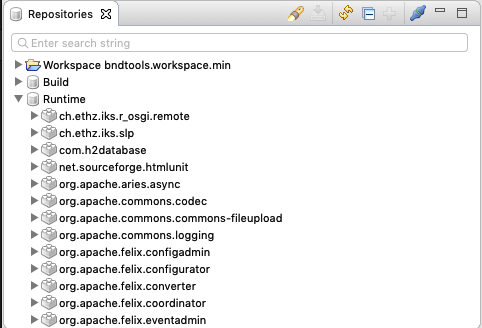
In the current workspace there are three repositories configured:
-
Workspace – Contains all the bundles from the projects
-
Build – Bundles intended to be used in the build only. E.g. API, test, etc.
-
Runtime – Bundles for the runtime
The repositories are defined in the cnf project,
look in the ext directory for their definition
files. We will not discuss the details here. However, bnd has an
extremely flexible repository model and supports out of the box
Maven repositories, P2 repositories /target platforms, and OSGi
XML repositories.
Build Path
The build path dependencies of a bnd project are defined in the
bnd.bnd file. We can, therefore, control the build
path through the build path editor. Double click on the
bnd.bnd file and select the
Build tab.
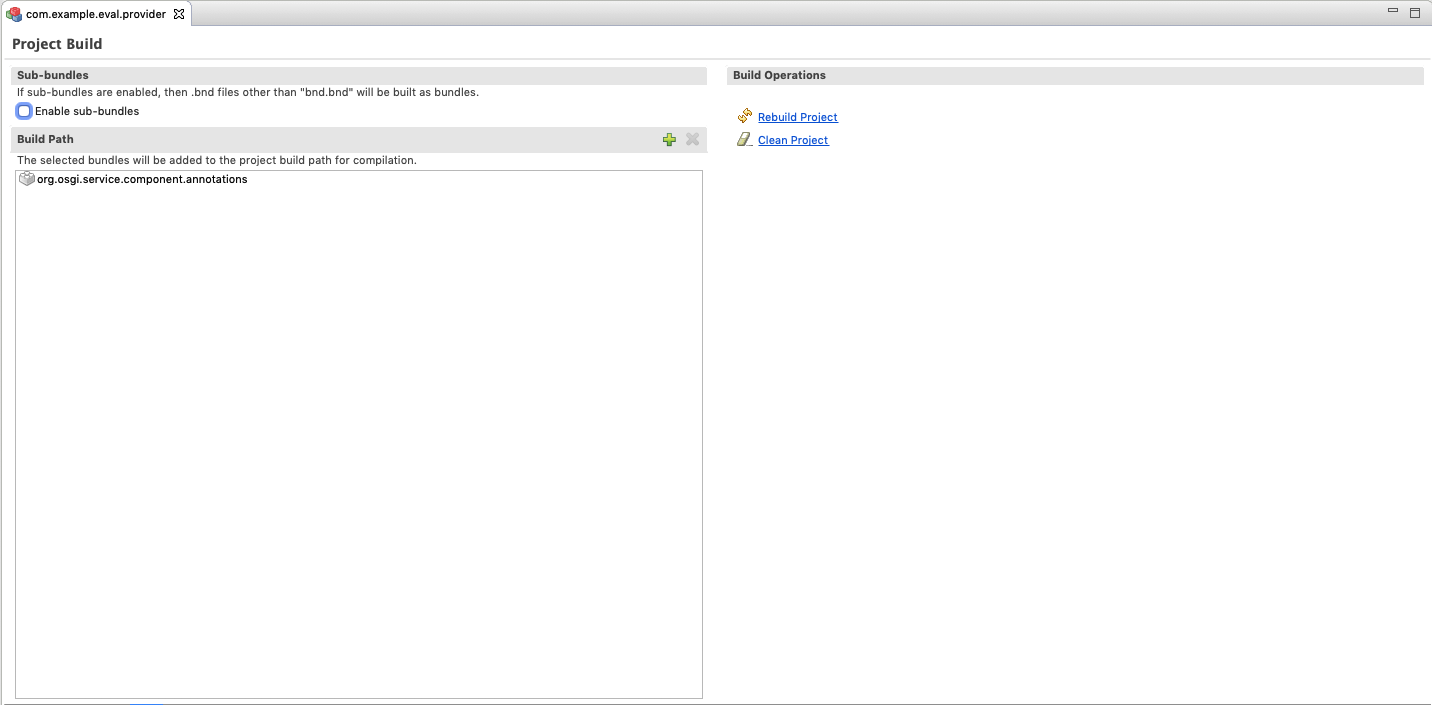
As you can see, the
org.osgi.component.annotations bundle is already
listed. To add another dependency, click on the
+ and then swipe the
com.example.eval.api bundle from the left to the
right (or click the Add if you’re
not into swiping). If you’re looking for a specific bundle
then you can filter them by symbolic name. Type the name in the
filter text box to limit the entries that match.
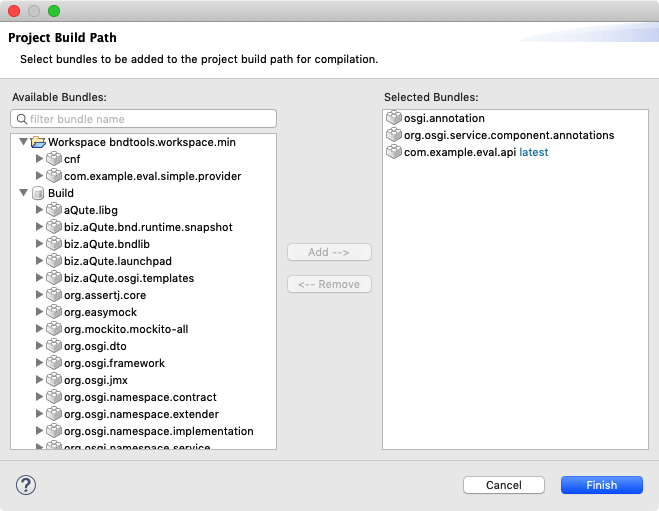
Press Finish and save the
bnd.bnd file because otherwise there is no effect.
When you save this file, Eclipse will add all bundles on the
build path to its internal compiler path. If you look
in the Bndtools Explorer, open the project, then you should see
an item called Bnd Bundle Path. You can open this
entry and beneath it, you will see all build path entries. Each
entry is also possible to open, it allows you to inspect the
classes that are contributed to the compiler.
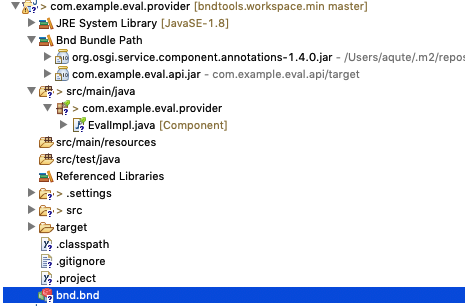
Implementing Eval
You can now go back to the EvalImpl class and
implement the Eval interface.
@Component
public class EvalImpl implements Eval {}
Just select the Eval name (which is red underlined)
and click Control-1, select
Import 'Eval' (com.example.eval.api). This will
take care of the import. Don’t forget to save it!
Alas, we got rid of the import error but in place of this error,
we now get a red underlined EvalImpl class. The
problem is that we need to provide the eval method,
as prescribed by the Eval interface that it now implements.
Let’s keep it as simple as possible while still doing
something not utterly useless:
@Component
public class EvalImpl implements Eval {
Pattern EXPR = Pattern.compile( "\\s*(?<left>\\d+)\\s*(?<op>\\+|-)\\s*(?<right>\\d+)\\s*");
@Override
public double eval(String expression) throws Exception {
Matcher m = EXPR.matcher(expression);
if ( !m.matches())
return Double.NaN;
double left = Double.valueOf( m.group("left"));
double right = Double.valueOf( m.group("right"));
switch( m.group("op")) {
case "+": return left + right;
case "-": return left - right;
}
return Double.NaN;
}
}Ok, ok, calling it simple might still give it too much credit but we’re not here to learn parsing. At least it has (some) error handling! Notice that we can only handle trivial additions and subtractions of constants.
Imports
It is about time now to take a look at what our bundle really
looks like. Double click on the
target/com.example.eval.simple.provider.jar file.
This opens the JAR Editor. Select the
Print tab, look at the
IMPEXP section.
[IMPEXP]
Import-Package
com.example.eval.api {version=[1.0,1.1)}
The reason we import the minor range ([1.0,1.1)) is
that the Eval interface was annotated with the
@ProviderType and we do implement this interface.
Because we implement a provider interface, bnd assumes this
bundle is a provider of the
com.example.eval.api API and therefore must import
the package with a minor range. If the contract changes in any
way, we need to make a new version of this provider bundle.
|
Note
|
The concepts of provider and consumer of APIs seem hard to understand. Fortunately, bnd handles it all quite well. Trust us. :-) |
Gogo Command
Making a service a Gogo command is a good way to play with the services that are being developed.
Add org.apache.felix.gogo.runtime to the
-buildpath in the bnd.bnd file.
-buildpath: \
osgi.annotation,\
org.osgi.service.component.annotations,\
com.example.eval.api;version=latest,\
org.apache.felix.gogo.runtime
-testpath: \
osgi.enroute.junit.wrapper, \
osgi.enroute.hamcrest.wrapper
Then add the @GogoCommand annotation to the
EvalImpl class.
@GogoCommand(scope="simple", function={"eval"})
@Component
public class EvalImpl implements Eval {...}Running in the Playground
Open the bnd.bnd file of the
com.example.playground project we created in the
starting section. Select the Run tab. In
this tab you can add the
com.example.eval.simple.provider bundle to the
initial requirements. You should then
Resolve. The calculated list of bundles
should look something like:
org.apache.felix.gogo.command
org.apache.felix.gogo.runtime
org.apache.felix.gogo.shell
com.example.playground
org.apache.felix.scr
org.osgi.util.function
org.osgi.util.promise
com.example.eval.api
com.example.eval.simple.providerThe resolver that we used is the secret weapon of OSGi. It searches the repositories, including our own code, for bundles that can work together. Each bundle contains metadata that describes what requirements it has to the outside world and what capabilities it can provide. In the end, the resolver creates a set of bundles where all their requirements are satisfied. Or it gives up …
Notice how the resolver automatically added the
com.example.eval.api bundle. It noticed that this
was required by the
com.example.eval.simple.provider bundle.
You should Finish the resolver and save
the bnd.bnd file.
If the framework was still running, the new bundles will automatically be added. We should then immediately be able to run the command:
g! eval 1+2
3.0Summary
In this section, we created a provider for the
com.example.eval.api API. We used the Provider
template to create an EvalImpl component. We extended the build
path to contain the API project and wrote a simplistic
implementation.
We then tested the implementation with a Gogo command in the playground.
JUnit Testing
TL;DR
In this section, we will create a whitebox JUnit test for our provider implementation. This test will not depend on OSGi. It is a goal in OSGi projects to make the components testable without the overhead of an OSGi framework. These JUnit tests are very cheap; using them extensively saves a tremendous amount of time in later phases of the development process. JUnit tests are always run before code is released and when they fail, they prohibit the release of the project.
JUnit tests can also contain launchpad, a bnd library to test with an OSGi framework present.
Testing is one of those chores a developer has to do, not as much fun as some deep algorithmic code. However, it is likely one of the most effective ways to spend your time.
This section is not needed if you’re familiar with JUnit and launchpad.
JUnit
A provider should always have unit tests. Unit tests are white box tests. The test knows about the implementation details and it can even see aspects of the components that are not part of the public API.
The Provider Bundle template provided us with a
template for the test class: EvalImplTest in the
test folder. This class is set up to run a JUnit 4
test:
package com.example.eval.simple.provider;
import static org.junit.Assert.assertNotNull;
import org.junit.Test;
import com.example.eval.simple.provider.EvalImpl;
public class EvalImplTest {
@Test
public void simple() {
EvalImpl impl = new EvalImpl();
assertNotNull(impl);
}
}
The test folder is special. No code from the
test folder should not end up in our bundle, nor
should any of its dependencies be counted as imports. For this
reason, the test folder is compiled with the
-buildpath and the, -testpath. bnd
guarantees that no test code, nor any of its dependencies in the
-testpath, can accidentally end up in the bundle.
The template has already set up the -testpath with
the JUnit dependencies. You can click on the
bnd.bnd in the
com.example.eval.simple.provider project, select
the Source tab:
#
# com.example.eval.simple.provider PROVIDER BUNDLE
#
-buildpath: \
osgi.annotation,\
org.osgi.service.component.annotations,\
com.example.eval.api;version=latest
-testpath: \
osgi.enroute.junit.wrapper, \
osgi.enroute.hamcrest.wrapperSo let’s evaluate a simple expression:
package com.acme.prime.eval.provider;
import static org.junit.Assert.assertEquals;
public class EvalImplTest {
@Test
public void testSimple() throws Exception {
EvalImpl t = new EvalImpl();
assertEquals( 3.0, t.eval("1 + 2"), 0.0001D);
}
}
You can run the test by selecting the class name
(EvalImplTest) or the method name (testSimple),
call up the context menu, and select
. Do not select
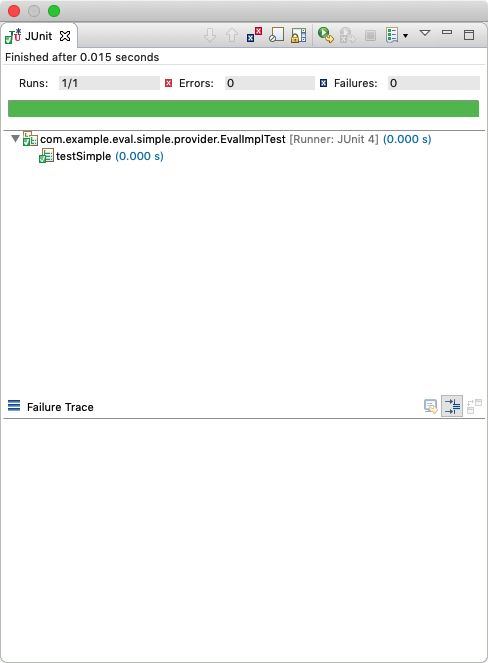
To run JUnit tests you can select the project in the explorer,
the test folder, a package, a class, or a method
and call up the context menu and then
. It will then run all tests selected beneath that level.
Debugging
Since most code does not run the first time, we need to debug as well. You can set a breakpoint by double-clicking in the margin where you want the breakpoint to happen. A blue dot then appears. Just select the test method you want to run and do .
The JUnit pane has many buttons that allow you to rerun tests, an incredibly powerful tool.
Launchpad
Launchpad is bnd library that makes it easy to test OSGi code in
a normal plain JUnit environment. To use Launchpad, make sure to
add the following entries to your -testpath in the
bnd.bnd file:
-testpath: \
biz.aQute.launchpad,\
org.osgi.framework,\
slf4j.api,\
slf4j.simple,\
org.osgi.resource,\
org.osgi.dto,\
org.osgi.util.tracker,\
com.example.eval.api, \
osgi.enroute.junit.wrapper, \
osgi.enroute.hamcrest.wrapperAlso add the following runbundles:
-runbundles: \
com.example.eval.api;version=snapshot,\
org.apache.felix.scr,\
org.osgi.util.function,\
org.osgi.util.promise,\
org.apache.felix.gogo.command,\
org.apache.felix.gogo.runtime,\
org.apache.felix.gogo.shellChange your test class to the following:
@RunWith(LaunchpadRunner.class)
public class EvalImplTest {
static LaunchpadBuilder builder = new LaunchpadBuilder().bndrun("bnd.bnd");
@Service(service = Eval.class)
EvalImpl eval;
@Service
Launchpad launchpad;
@Test
public void simple() throws InvalidSyntaxException {
assertNotNull(eval);
launchpad.report();
}
}Making Bundles
The Launchpad object contains a special bundle builder.
It provides the same capabilities that bnd already has when it
creates bundles. You can use all the facilities that you can use
in the bnd.bnd file: Export-Package,
Import-Package, -includeresource, etc.
The following example shows how to create a bundle with a special header.
@Test
public void bundles() throws Exception {
Bundle b = launchpad.bundle()
.header("FooBar", "1")
.install();
String string = b.getHeaders()
.get("FooBar");
assertTrue(string.equals("1"));
}Interaction with Services
Clearly, the best part of Launchpad is that you can actually use real services and do not have to mock them up. Many a test seems to mostly test their mocks.
With Launchpad, a real framework is running. You can inject services or register services.
In the following example, we register a service
Foo and then verify if we can get it. We then
unregister the service and see that it no longer exists.
interface Foo {}
@Test
public void services() throws Exception {
ServiceRegistration<Foo> register = launchpad.register(Foo.class, new Foo() {
});
Optional<Foo> s = launchpad.waitForService(Foo.class, 100);
assertTrue(s.isPresent());
register.unregister();
s = launchpad.waitForService(Foo.class, 100);
assertFalse(s.isPresent());
}
The waitForService methods take a timeout in
milliseconds. Their purpose is to provide some leeway during
startup for the system to settle. If a service is expected to be
registered then the getService() methods can be
used.
Injection
You can declare fields with the @Service annotation
and they are injected. However, not all tests use the same types
so you can also injection manually. The injection can also
happen as often as you want.
@Test
public void inject() throws Exception {
ServiceRegistration<Foo> register = launchpad.register(Foo.class, new Foo() {
});
class I {
@Service
Foo foo;
@Service
Bundle bundles[];
@Service
BundleContext context;
}
I inject = new I();
launchpad.inject(inject);
assertTrue(inject.bundles.length != 0);
register.unregister();
}Hello World
Although the of a Bundle-Activator is not recommended, they are singletons, a Bundle-Activator can be very useful in test cases. With Launchpad it is not necessary to make a separate bundle, we can make a bundle with an inner class as an activator.
We first define the Bundle Activator as a static public inner class of the test class:
public static class Activator implements BundleActivator {
@Override
public void start(BundleContext context) throws Exception {
System.out.println("Hello World");
}
@Override
public void stop(BundleContext context) throws Exception {
System.out.println("Goodbye World");
}
}
The Launchpad class contains a special Bundle builder.
This bundle builder is based on bnd and can do everything that
bnd can do in a bnd.bnd file. In this case, we add
the Bundle Activator and start it.
@Test
public void activator() throws Exception {
Bundle start = launchpad.bundle()
.bundleActivator(Activator.class)
.start();
}When the test is run the output is:
Hello World
Goodbye WorldTidbits
Launchpad is incredibly powerful but the class loading model used is quite tricky. The manual of Launchpad goes into some of these details. If you want to use Launchpad in anger, make sure you have read this section.
External Dependencies
TL;DR
In this section, we create another provider for the Eval API using Javascript via the Mozilla Rhino interpreter. We will show how to add a dependency from Maven Central to your build and use it in a project.
You can follow a short video about External Dependencies
Rhino
Rhino is a Javascript interpreter that we can use to evaluate
the expressions a bit more professional than the regular
expression hack we used in the
com.example.eval.simple.provider. Looking at the
Rhino documentation, we can evaluate an expression with the
following method:
@Override
public double eval(String expression) throws Exception {
Context cx = Context.enter();
try {
Scriptable scope = cx.initStandardObjects();
Object result = cx.evaluateString(scope, expression, "?", 1, null);
if (result instanceof Number)
return ((Number) result).doubleValue();
return Double.NaN;
} finally {
Context.exit();
}
}Create a Rhino Provider Project
Create a project called
com.example.eval.rhino.provider. It should be clear
now why we chose the naming pattern. All projects related to the
Eval API are now close together in the Bndtools/Package
explorer.
Using the Provider Bundle template, you will be
asked for the name for a component. Use
RhinoEvalImpl for this name.
Create a Component
The template has already provided a component for you. The
RhinoEvalImpl class should give the following
source code:
package com.example.eval.provider;
import org.osgi.service.component.annotations.Component;
@Component
public class RhinoEvalImpl { }You can modify it to:
package com.example.eval.rhino.provider;
import org.mozilla.javascript.Context;
import org.mozilla.javascript.Scriptable;
import org.osgi.service.component.annotations.Component;
import com.example.eval.api.Eval;
@Component
public class RhinoEvalImpl implements Eval {
@Override
public double eval(String expression) throws Exception {
Context cx = Context.enter();
try {
Scriptable scope = cx.initStandardObjects();
Object result = cx.evaluateString(scope, expression, "?", 1, null);
if (result instanceof Number)
return ((Number) result).doubleValue();
return Double.NaN;
} finally {
Context.exit();
}
}
}External Dependencies
This code will have errors. You should now be able to add the
missing Eval interface by adding the
com.example.eval.api project to your
-buildpath in the bnd.bnd file via the
Build tab.
The com.example.eval.api was in the
Workspace repository, so we could find it, but the
Rhino dependencies cannot be found in the repositories. This
mechanism, therefore, does not work here.
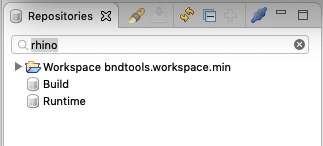
However, we can find this dependency on Maven Central:
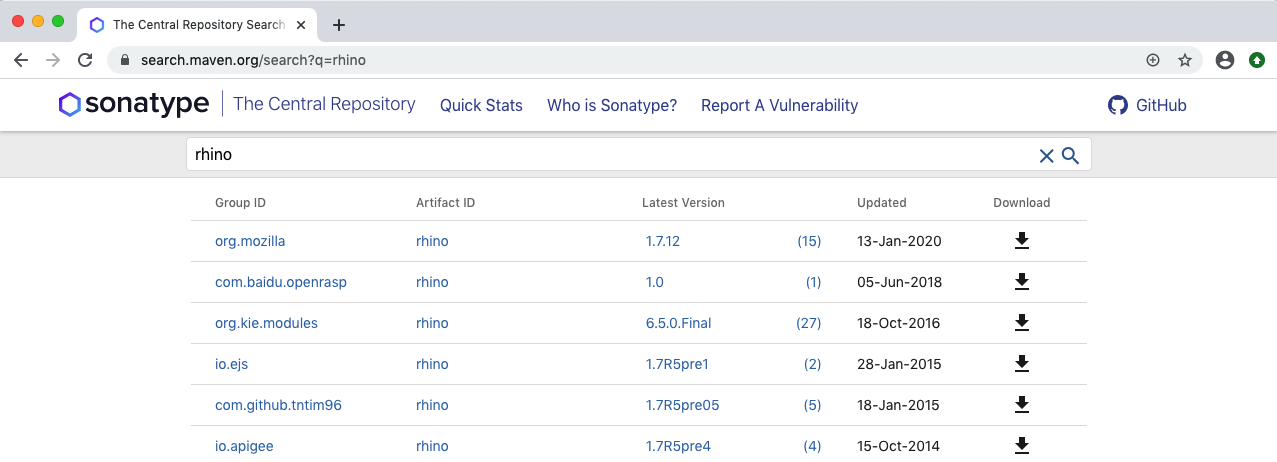
Searching for external dependencies on Maven Central is not
always easy. Sadly, many organizations prefer to wrap a bundle
when it lacks a feature. This means that finding the right
bundle is sometimes wading through a lot of dead bundles.
However, in this case, it is clear that at the time of this
writing the org.mozilla:rhino:1.7.12 is
GAV coordinates of the proper artifact.
A GAV has the following syntax:
GAV ::= groupId ':' artifactId ( ':' extension ( ':' classifier )? )? ':' version
The groupId is an organizational identifier. For
example, all bnd code is in the
biz.aQute.bnd group. The
artifactId identifies the program name.
The version should be clear. One note, in bnd, versions have a
proper syntax, that is, 1.2.3 is exactly the same
version as 01.02.03. Maven uses the version string
as an opaque identifier and sees 01.02.03 as
distinctly different than 1.2.3.
Maven Bnd Repository
The workspace template we used uses two repositories that are
defined in the cnf/ext/defaults.bnd file. These
repositories are linked to Maven Central. The Build repository
contains artifacts that should never be used in runtime. The
Runtime repository can be used to compile against or used in
runtime.
We can add the Rhino GAV, org.mozilla:rhino:1.7.12,
to the Runtime repository. The GAVs for the Runtime repository
are stored in the cnf/ext/runtime.mvn file. If you
open this file, it should look similar to:
org.apache.felix:org.apache.felix.framework:6.0.3
org.apache.felix:org.apache.felix.framework.security:2.6.1
org.apache.felix:org.apache.felix.configadmin:1.9.16
org.apache.felix:org.apache.felix.configurator:1.0.10
org.apache.felix:org.apache.felix.coordinator:1.0.2
org.apache.felix:org.apache.felix.eventadmin:1.5.0
org.apache.felix:org.apache.felix.fileinstall:3.6.4
org.apache.felix:org.apache.felix.http.servlet-api:1.1.2
org.apache.felix:org.apache.felix.http.jetty:4.0.14
As you can see, these mvn files are a list of GAVs. You can add
the org.mozilla:rhino:1.7.12 GAV in this file and
save it. This will automatically update the repositories.
Therefore, you can now search in the repositories view.
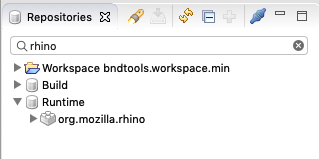
We can now go to the bnd.bnd file and select the
Build and add the
org.mozilla.rhino dependency on the
-buildpath. This will add it to the
Bnd Bundle Path in the Bndtools Explorer.
In the RhinoEvalImpl.java source code we can now do
the imports and make it compile correctly.
Gogo Command
To exercise this provider, we want to make it a Gogo command. We
therefore need to add
org.apache.felix.gogo.runtime to the
-buildpath in the bnd.bnd file. The
source of the bnd.bnd file should look like:
-buildpath: \
osgi.annotation,\
org.osgi.service.component.annotations,\
com.example.eval.api;version=latest,\
org.apache.felix.gogo.runtime
-testpath: \
osgi.enroute.junit.wrapper, \
osgi.enroute.hamcrest.wrapper
Then add the @GogoCommand annotation to the
EvalImpl class.
@GogoCommand(scope="rhino", function={"eval"})
@Component
public class RhinoEvalImpl implements Eval {...}Running in the Playground
Open the bnd.bnd file of the
com.example.playground project that we created in
the starting section. Then select the
Run tab. In this tab you can add the
com.example.eval.rhino.provider bundle to the
initial requirements.
Select auto in the popup menu on the left side of
the Resolve button. The resolve will then
automatically happen on saving the file.

Save the file.
If the framework was still running, the new bundles will automatically be added. We should then immediately be able to run the command:
g! rhino:eval 1+2
3.0Summary
In this chapter we created a second provider to the Eval
interface. For this provider, we had to find an external
dependency on Maven Central. We found the Mozilla Rhino
Javascript interpreter. This dependency was added to the
runtime.mvn file. After saving this file, it became
available to add it to the -buildpath.
Last, a @GogoCommand annotation was added to the
component to be able to test it in Gogo.
Application
TL;DR
Bndtools supports executable jars. These are JARs that contain all dependencies and can directly be executed by the Java VM. This section outlines the role of the application project and shows how you can create such an executable JAR.
You may also want to take a look at Executable JARs.
Application Bundle
In OSGi, an application is a bundle that acts as the root of a runtime assembly. The application is a bundle that is specific for some complete end-user functionality. A very important aspect of an application is that it is a leaf node in a dependency graph, it must never required by any other bundle. In a perfect system, this is the only part that is not reusable.
For non-application bundles, it is recommended to minimize dependencies because every dependency makes it harder to use that bundle in different applications. However, the application bundle is free from these constraints. An application can be a web application but also for a specific device configuration. It is the thing that you deploy for your customers.
Applications should only require other code and rarely include any code since that code can never be reused. We, therefore, create a new project that is dedicated to only being an application, it does not contain code.
Define an Application Project
Create a new project from the
[empty] template:
com.example.application
In this project, create a file called
application.bndrun. Open it, and go to the
Run tab.
We now have to establish what needs to be a part of the
application. For this example, we drag the following bundles to
the Initial Requirements list.
org.apache.felix.gogo.command
org.apache.felix.gogo.shell
com.example.eval.simple.provider
Select a Resolve mode of auto and then
click the Debug OSGi to see if the
application works.
____________________________
Welcome to Apache Felix Gogo
g! eval 3+5
8.0
g!Executable JAR
To deploy the application we need a file in a deployable
format. One of the formats supported by
bndrun files is the executable JAR. This
format packs a framework and all necessary bundles in a single
JAR file. You can export this by adding the following in the
bnd.bnd file in the
com.example.application project.
-dependson *
-fixupmessages The JAR is empty
-export application.bndrun
This will tell bnd to create an executable JAR whenever
something changes. (The -dependson * makes sure
that this is the last project built so that the dependencies are
ready when we export them to the executable JAR.)
If you open the target directory in a shell, you
now see a file application.bndrun.jar. This file
can directly be run from the command line.
$ cd com.example/com.application.playground
$ java -jar target/application.bndrun.jar
g! simple:eval 3+7
10
g!Docker Image
Executable JARs are perfect for a Docker image.
FROM java:8-jdk-alpine
ADD target/application.bndrun.jar /
WORKDIR /data
ENTRYPOINT ["java", "-jar", "/application.bndrun.jar"]You can now build the docker image and run it.
$ docker build .
Sending build context to Docker daemon 6.456MB
Step 1/4 : FROM ggtools/java8
---> f8f0aa8056f4
Step 2/4 : MAINTAINER pkriens@gmail.com
---> Using cache
---> 0e918347c1f3
Step 3/4 : CMD java -jar application.bndrun.jar
---> Using cache
---> 9f16d98f80ca
Step 4/4 : ADD target/application.bndrun.jar application.bndrun.jar
---> b1559881a6eb
Successfully built b1559881a6eb
$ docker run -i b1559881a6eb
____________________________
Welcome to Apache Felix Gogo
g! rhino:eval 41+1
42.0
g!Summary
In this chapter we learned about the concept of executable JARs: JARs that contain the OSGi framework and all necessary bundles. We then looked at how to build such a JAR and used it to create a Docker image.
Gradle
TL;DR
If you are a user of a bnd workspace and there is build master that maintains the low level details then you can skip this section. This is only for build masters.
Bndtools uses Gradle as the continuous integration build tool. Every bnd workspace can automatically be built by Gradle using straight generic templates. The output of this build is identical to the artifacts built in Eclipse or Intellij.
The templates use gradlew, which is a small script
that fetches the correct version of Gradle. You can start a
build typing ./gradlew clean build, getting a list
of the tasks is ./gradlew tasks.
You may also want to look at Gradle Integration
Gradle Setup
The workspace template that was used in an earlier session provided a bnd workspace to Bndtools. However, it also included setup for Gradle. Gradle is one of the primary build tools, nowadays competing with maven for primacy. The main difference is that Maven is very declarative while Gradle allows fine-grained control using the Groovy or Kotlin language.
This makes it possible to build all the bundles in the workspace, and the application, via the command-line. The primary purpose of this is to build the artifacts on a different system than the developer’s. Before continuous integration on external servers was the norm, many projects found that the application worked on one developer’s machine but not necessarily on another due to a difference in configuration.
Building
The workspace is set up to build all projects in the workspace directory using the Gradle bnd plugin. This plugin takes the bnd files and tells Gradle how to compile and build the artifacts.
Therefore, to build the workspace, you can do the following:
$ cd com.example
$ ./gradlew clean build
.....
BUILD SUCCESSFUL in 4s
13 actionable tasks: 13 executedThe bnd Gradle plugin will build exactly the same artifacts as the Eclipse IDE.
Lets try out how the application runs.
$ java -jar com.example.application/target/application.bndrun.jar
____________________________
Welcome to Apache Felix Gogo
g! eval 41+1
42.0Gradle Tidbits
-
There is no need to install Gradle. The workspace template contains two script (
gradlewfor MacOS & Linux, andgradlew.batfor Windows) that will download an appropriate Gradle executable. -
You can find out the tasks you can run with
./gradlew tasks -
By default, Gradle compiles in the same directory as Eclipse/Intellij. This means that they can sometimes override each other’s files. This is only a problem if you build locally with Gradle, which is generally not necessary. If Eclipse is confused, it is likely a Gradle build that destroyed its files.
Using Gradle
The default workspace build with Gradle is driven by the bnd
configuration files. Since bnd also runs inside Eclipse and
Intellij, there is no need for special Gradle configuration.
However, there are situations where you need to generate sources
or run some special Gradle plugin. For this reason, each project
directory can have a build.gradle file that extends
the Gradle setup. This can be a lifesaver. However, these gradle
files are not run inside the IDE. It is therefore
recommended to limit the use of this facility to cases when
there is no bnd solution.
When to Use
The primary purpose of Gradle is to do the CI build on a remote server. However, I’ve noticed that a lot of developers do local builds with Gradle, often from the distrust that the CI build might not be the same. The bnd team sees any discrepancy between the Eclipse IDE and the Gradle build as a high priority error and thus they are rare. Trust Eclipse …
Git
TL;DR
If you have a build master that sets up the workspace for you then this section unnecessary for you. The following sections are only intended for people that need to maintain workspaces.
Currently the workspace is local on our laptop. Today, by far
the most widespread solution for a Source Control Management
System (SCMS) is Git. In this section we’ll connect the
com.example workspace to Github and use the Github
continuous integration servers (Github Actions) to build it.
You may also want to look at Github & Actions.
Fixups
Git does not store empty folders. This is a nuisance for Eclipse
since Eclipse will not build a project if a source folder is
missing because it was empty. Since on your local system the
folder is already created, there is no warning or error.
However, when someone else pulls your repository, it will be
missing and the workspace won’t build. So you should check
that all source folders are not empty. An easy fix is to add an
empty .gitignore file. For example:
$ touch src/test/java/.gitignoreInit
The following command initializes git for the repository.
$ git init; \
git add .; \
git commit -m "first commit"The workspace directory is now a git workspace.
Store on Github
To safeguard our work, we want to store it in a remote
repository. Github is free. If you do not have an account
already,
create one. Then create a
new repository
with the name com.example. You should not
initialize the repository with a `.gitignore file.
The readme file is optional.
After you’ve created the repository, you get a window that looks more or less like:
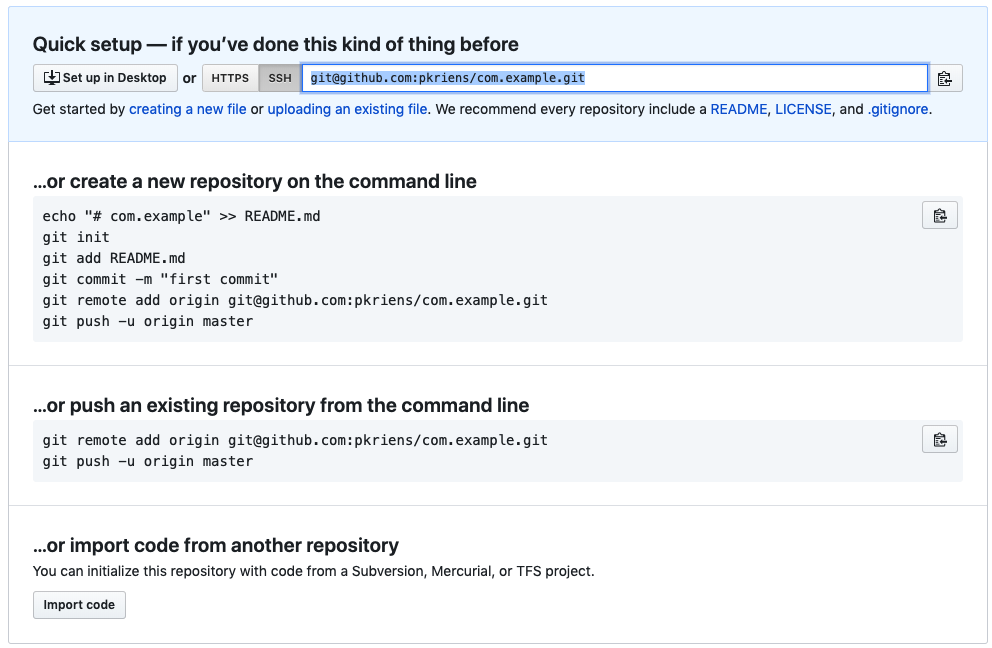
We have an existing repository so you should copy the lines after …or push an existing repository from the command line.
This should be similar to the following but instead of
pkriens you should use your Github user name.
$ git remote add origin git@github.com:pkriens/com.example.git; \
git push -u origin master
54 files changed, 2150 insertions(+)
create mode 100644 .gitattributes
create mode 100644 .github/workflows/cibuild.yml
create mode 100644 .gitignore
create mode 100644 .gradle-wrapper/gradle-wrapper.jar
create mode 100644 .gradle-wrapper/gradle-wrapper.properties
create mode 100644 .travis.yml
create mode 100644 LICENSE
create mode 100644 cnf/.classpath
........
create mode 100755 gradlew
create mode 100644 gradlew.bat
create mode 100644 settings.gradle
$If you can now go to the Github repository at https://github.com/pkriens/com.example (don’t) forget to change to your user name).
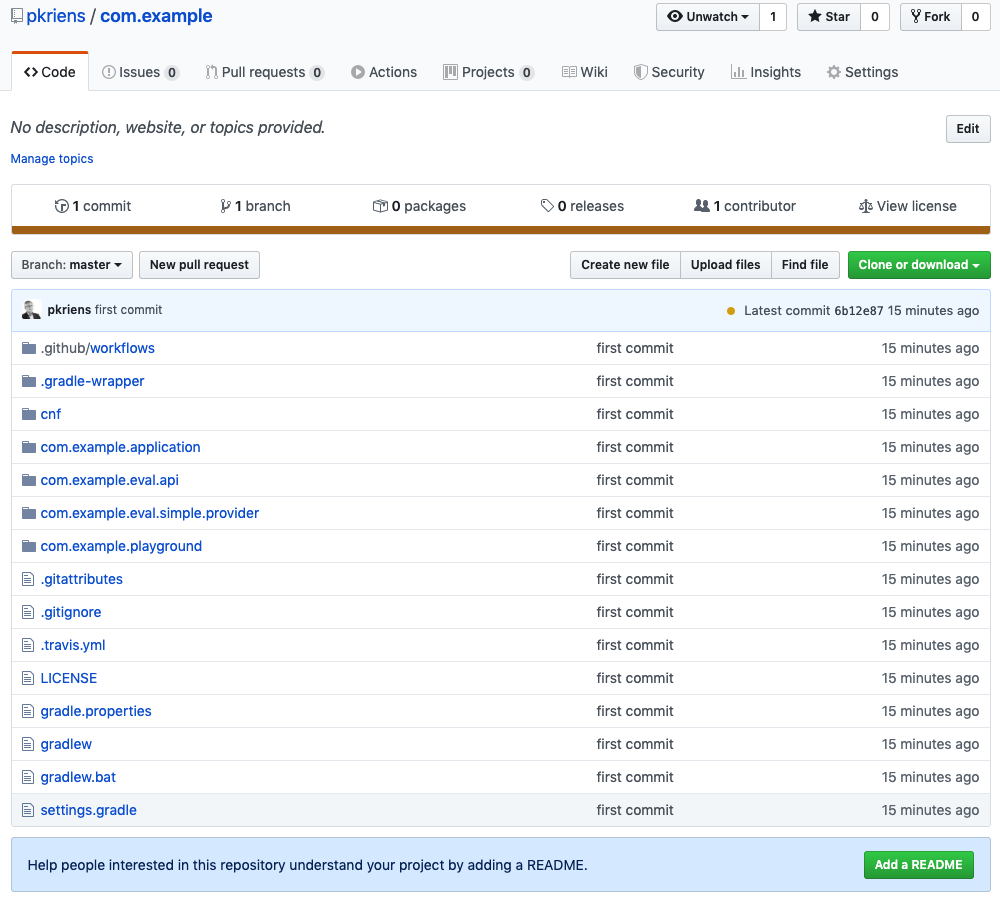
Github Workflow Actions
Reliable software must always be built on a server. Github has
support for Continuous Integration (CI) with their
Actions feature. By adding a
workflow configuration to your workspace, your code can
automatically be built. Our template already contained such a
workflow.
The .github/workflow directory contains a file
called build.yml:
name: Build
on:
push:
pull_request:
env:
LC_ALL: en_US.UTF-8
GRADLE_OPTS: -Dorg.gradle.parallel=false
jobs:
build:
name: build on OpenJDK Linux
runs-on: ubuntu-latest
steps:
- name: Git Checkout
uses: actions/checkout@v1
- name: Set up Java
uses: actions/setup-java@v1
with:
java-version: 1.8
- name: Build
shell: bash
run: ./gradlew build
This file instructs Github to react to a push or
pull_request event in the repository. It will
execute all jobs that are defined in this workflow file. The
Yaml file also defines a number of environment properties.
In this case, there is a single job that compiles with the OpenJDK Java on Linux. Github also supports MacOS and Windows. The steps in the workflow are checkout, setup Java, and the build is running gradle in a bash shell. It is surprisingly simple.
If you click on the Actions above your repository window, you should see that the repository has been built.

If you click on the CI Build link, you can get access to the build log.
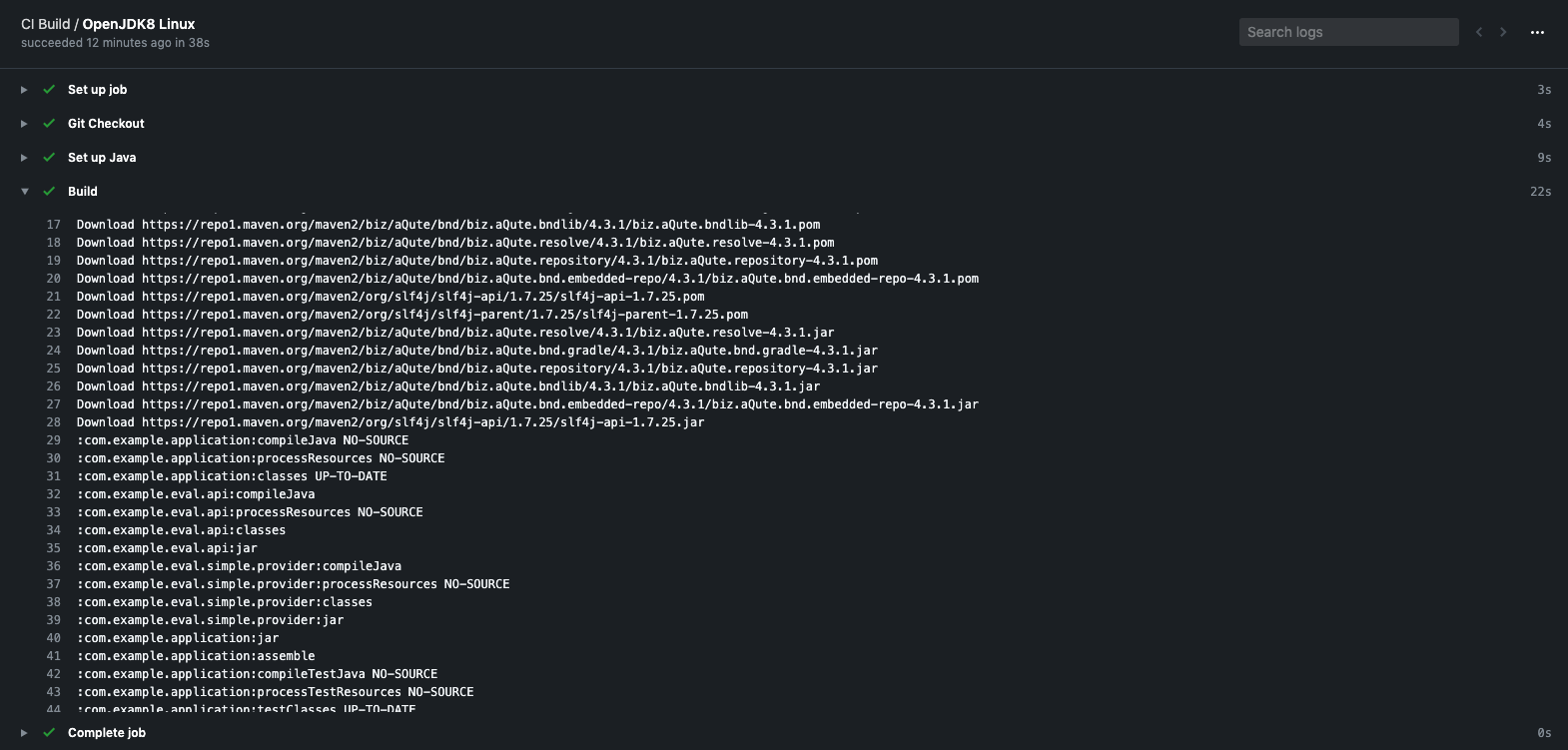
Release to Remote Repository
TL;DR
If you are a user of a bnd workspace and there is build master that maintains the low level details then you can skip this section. This is only for build masters.
To be able to share bundles, it is necessary to release a workspace to a remote repository. This chapter shows how the bundles in a workspace can be released to Sonatype’s Open Source repository. You will be shown how to do snapshot releases and releasing a final release to Maven Central using staging.
Maven Repositories
Maven repositories have become the de-facto standard in our industry. Maven Central is the largest open source repository for Java. Therefore, bnd has extensive support for releasing to Maven Nexus and Artifactory repositories.
Maven has the concept of snapshots. These are revisions
that are not released yet. Whether an artifact in a build is a
snapshot or a release is defined by the version. If the version
ends with SNAPSHOT, bnd will assume it must be
released as a snapshot version, otherwise it will released it as
a final release.
The normal process is then to release a snapshot version.
Therefore, in cnf/build.bnd, change the
Bundle-Version into a snapshot version.
Bundle-Version 1.0.0.SNAPSHOTWe also want to make sure the version for Maven is consistently formatted. In OSGi, versions can be written differently but are treated as the same version whereas in Maven a version is an opaque identifier.
-pom: version=${versionmask;===s;${@version}}
The ${@version} is set by the pom generator when
this macro is expanded. It is the version calculated for the
bundle itself. This allows us to slightly tweak the version. We
are using the major, minor, and micro part but then only add the
snapshot part if present. We ignore the qualifier. This is a
timestamp and does not work well with Maven.
A release to Maven Central will require staging. With staging, a temporary repository is created with all the artifacts. The files are then signed in that repository. Before you can release to Maven Central, a verification process will validate each artifact. If the verification process accepts the temporary repository, it can be promoted to Maven Central.
Releasing should not be done from a local developer’s machine so as to avoid depending on a local set up. The best place to release is from a remote service. In this example, we will use Github Actions to release to the https://oss.sonatype.org server.
Release Repository
To release, we need a release repository. This is a Maven Bnd
Repository that is listed in the
-releaserepo instructions. Enter the following
information in the cnf/build.bnd file.
-plugin.8.nexus: \
aQute.bnd.repository.maven.provider.MavenBndRepository; \
snapshotUrl = 'https://oss.sonatype.org/content/repositories/snapshots/'; \
releaseUrl = 'https://oss.sonatype.org/service/local/staging/deploy/maven2/'; \
noupdateOnRelease=true; \
name="Sonatype"
-releaserepo SonatypeAuthentication
Sonatype recommends rather strongly to create an authentication token. To create such a token, you need to login to Sonatype Nexus. This requires an account that you can register on their website.
Group Id
To get a username and a password, you need to claim a
groupid. The group id is a unique name for your part
of the repository. In this example, we’ll use
biz.aQute.example since I own the
biz.aQute group prefix. However, you will need
your own group id.
We need to register the group id with bnd in the
cnf/build.bnd file.
-groupid biz.aQute.exampleUsername & Password
Once you are logged in, click on your user name in the right
top, and select Profile. Then select the
pop menu in the left User Token. There
you can create a user token. This consists of two parts, a
user name and a password. In the rest of the text, these parts
are called SONATYPE_USERNAME and
SONATYPE_PASSWORD.
Connection Settings
Since we will be releasing from a continuous integration server, we cannot use the local authentication provided by the bnd connection settings. These settings only works locally on your own computer. However, we can also define the connection settings also in the bnd file. Since passwords cannot be stored in the source code for obvious reason, we are going to assume that these secrets are available as environment variables. Environment variables allow us to test the release process locally but they can also be used by Github Actions, Travis, and other continuous integration services.
To pass the environment variables to bnd, we need the
-connection-settings instruction in
cnf/build.bnd.
-connection-settings: \
server; \
id=https://oss.sonatype.org; \
username=${env;SONATYPE_USERNAME;}; \
password=${env;SONATYPE_PASSWORD;}, \
bndLocal Test Snapshots
Everything is now set up to release a snapshot to the Sonatype
snapshot repository. To test this, we can go to the shell and
use gradlew to release.
$ cd com.example
$ export SONATYPE_USERNAME=...
$ export SONATYPE_PASSWORD=...
$ ./gradlew clear releaseThis will release the whole workspace to the snapshot repository.
Looking at the output, we see that the
com.example.playground project was also built. We
can disable releasing this project by overriding the
-releaserepo in the bnd.bnd file of
the com.example.playground project.
-releaserepo:Github Actions
Github automatically builds both PRs and all commits to the
master branch. For PR’s we want to trigger a build so we
can run the tests and validate the PR. However, if we commit to
master, we want to run the release process. The
template gave us the following workflow document in
.github/workflows/build.yml in the root of our
workspace:
name: CI Build
on:
push:
pull_request:
env:
LC_ALL: en_US.UTF-8
GRADLE_OPTS: -Dorg.gradle.parallel=false
jobs:
build:
name: build on OpenJDK Linux
runs-on: ubuntu-latest
steps:
- name: Git Checkout
uses: actions/checkout@v1
- name: Set up Java
uses: actions/setup-java@v1
with:
java-version: 1.8
- name: Build
shell: bash
run: ./gradlew buildWe can modify this to only run on a non-master commit. We can then add a second workflow file for commits on the master branch.
For the original file, we only need to change the event section
that is listed under the on: attribute:
on:
push:
branches-ignore: ['master']
pull_request:Github Secrets
We now need to register our SONATYPE_USERNAME and
SONATYPE_PASSWORD with Github. You can add these secrets via the
Settings of the repository. If you select the
repository Settings page and then select the
Secrets entry.
In the Secrets section you can add the
SONATYPE_USERNAME and SONATYPE_PASSWORD secrets.
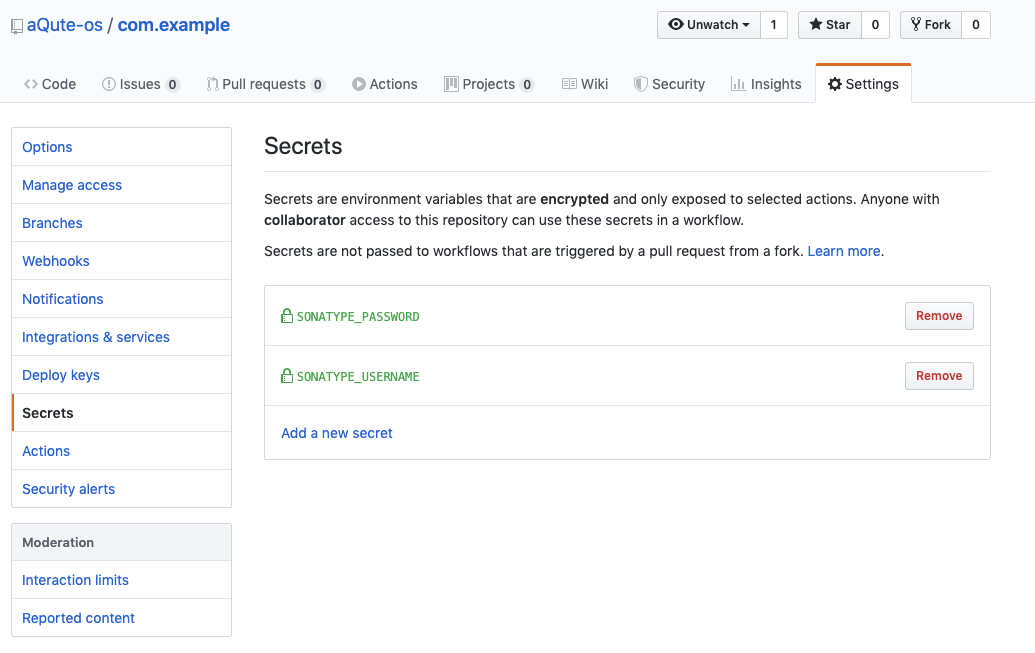
We will now have to add the environment variables to the
.github/workflows/build.yml file.
env:
LC_ALL: en_US.UTF-8
GRADLE_OPTS: -Dorg.gradle.parallel=false
SONATYPE_USERNAME: {{ secrets.SONATYPE_USERNAME }}
SONATYPE_PASSWORD: {{ secrets.SONATYPE_PASSWORD }}Release Workflow
From now on, this will not run when we commit on the master
branch. For this, we add a second workflow file that is called
.github/workflows/release.yml. This is a copy of
the .github/workflows/build.yml with only the
on, env, and run section
slightly changed.
name: CI Release
on:
push:
branches: [ 'master']
env:
LC_ALL: en_US.UTF-8
GRADLE_OPTS: -Dorg.gradle.parallel=false
SONATYPE_USERNAME: {{ secrets.SONATYPE_USERNAME }}
SONATYPE_PASSWORD: {{ secrets.SONATYPE_PASSWORD }}
jobs:
build:
name: build on OpenJDK Linux
runs-on: ubuntu-latest
steps:
- name: Git Checkout
uses: actions/checkout@v1
- name: Set up Java
uses: actions/setup-java@v1
with:
java-version: 1.8
- name: Build
shell: bash
run: ./gradlew releaseWe can now commit the workspace to Git and check the Actions. Since this is a commit on the master branch, the release workflow will automatically be triggered.
Some common pitfalls:
-
Tabs instead of spaces, YAML files want spaces
-
Entering the secrets in the wrong repository
POM Generation
The POM is generated by bnd. It uses as much information as
possible from the OSGi manifest headers, including the
groupId instruction we set earlier.
The POM generator uses the following Manifest headers to create the POM.
-
Bundle-SymbolicName – The
artifactId. -
Bundle-Name – The
name. -
Bundle-Description – Goes into the POM description.
-
Bundle-DocURL – The
urlelement. -
Bundle-Vendor – Organization name and url. The url part is set if the header ends in an http or https url.
-
Bundle-License – Added as license.
-
Bundle-SCM – Source Control Management. All attributes are expanded as elements.
-
Bundle-Developers – Defines the developers.
An example of headers that work:
Bundle-Vendor: OSGi Alliance http://www.osgi.org/
Bundle-Copyright: ${copyright}
Bundle-License: http://opensource.org/licenses/apache2.0.php; \
link="http://www.apache.org/licenses/LICENSE-2.0"; \
description="Apache License, Version 2.0"
Bundle-DocURL: https://v2archive.enroute.osgi.org
Bundle-SCM: url=https://github.com/osgi/osgi.enroute, \
connection=scm:git:https://github.com/osgi/osgi.enroute.git, \
developerConnection=scm:git:git@github.com:osgi/osgi.enroute.git
Bundle-Developers: osgi; \
email=info@osgi.org; \
name="OSGi Alliance"; \
organization="OSGi Alliance"
The Bundle-SCM and Bundle-Developers headers are not OSGi standardized but they are necessary to release to Maven Central.
Releasing a non-snapshot release will automatically create the javadoc and sources jars.
Releasing
To release the workspace, we need to perform a number of steps.
-
Remove the
-SNAPSHOTfrom the Bundle-Version incnf/build.bnd -
Commit the change in
cnf/build.bnd -
Tag the commit with the version
-
Push the commit and tag to the master branch
-
Automatically build on Github Actions
-
-
Add the
-SNAPSHOTagain to the Bundle-Version incnf/build.bnd -
Commit the changes
-
Automatically build on Github Actions
-
The first build will be a release build because the
Bundle-Version does not contain SNAPSHOT. This will
release to a staging repository. A staging repository
is automatically created on a Nexus server. The name is
therefore unknown. You will have to login to the Sonatype Nexus
server and check the Staging Repositories.
Normally, you should see a repository that contains your group
id name and a number. There might be many other staging
repositories in this list.
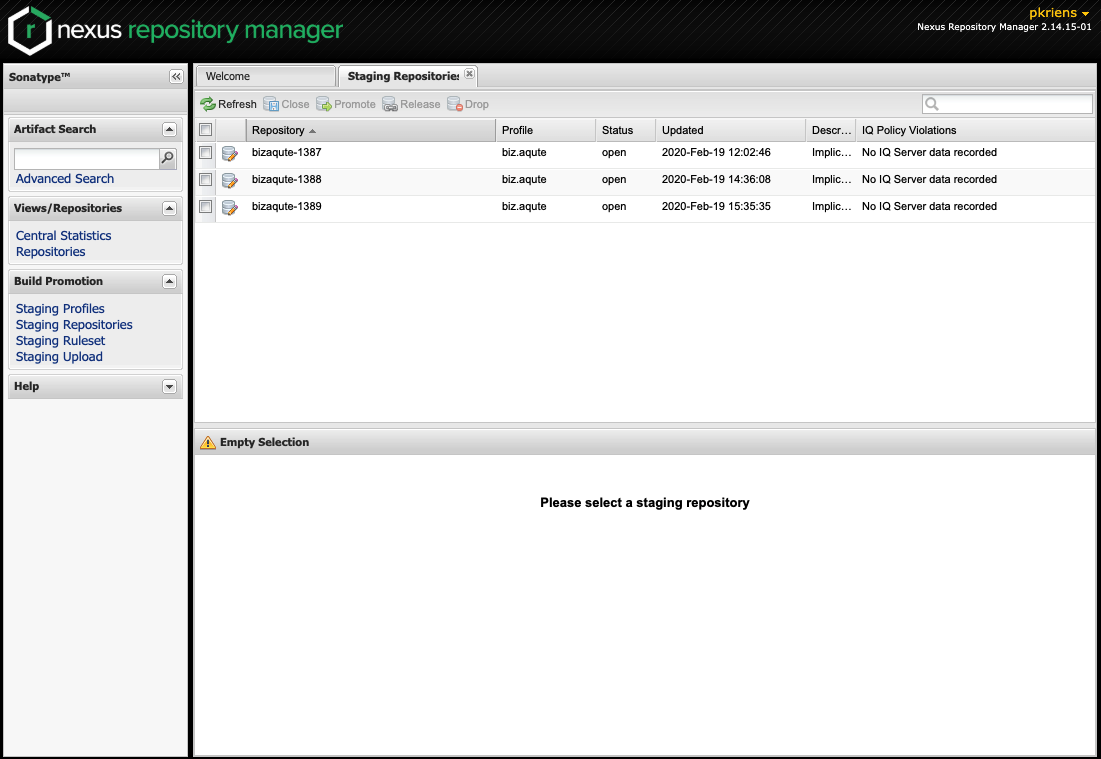
Signing
To release to Maven Central it is necessary to sign the files in
the staging repository. The easiest way to do this is with the
bnd command line tool. The bnd nexus command can retrieve the files
from the repositories, calculate the signature, and then upload
the signatures.
The command uses the URL to the staging repository. This is
generally a name with your mangled group id prefix and a number
to make it unique. You can find this name on the Sonatype OSS
Nexus under the
Staging Repositories
as discussed earlier. For example, bizaqute-1387.
This is url is for the -u option.
You will need a GPG and a key for signing the artifacts.
$ bnd nexus -u https://oss.sonatype.org/service/local/repositories/bizaqute-1387 sign
Passsword for pgp: ************
The sign command will download all files and sign them locally.
It then uploads the asc file to nexus. This keeps
your GPG key local.
Closing the Staging Repository
On the Sonatype Nexus you can now close the repository. This will trigger a validation. If this succeeds you can release the staging repository. This will copy your files to Maven Central.
The validation process can be picky.
Summary
In this chapter we created a Github Actions set up that released snapshots to the Sonatype OSS repository for every commit on the master branch. We then showed how to create a release version in a Sonatype staging repository.
The End
You’ve reached the end of this tour. If you’ve tried out all the examples then you should be able to get started with your own workspace and take advantage of OSGi.
If you’ve a relatively small workspace with straightforward repositories then this book should probably suffice. The bnd manual has always been bnd’s weak point but it is definitely improving. There are an extensive instruction index and macro index that are actually becoming quite useful.
A tremendously valuable resource is the bnd workspace itself. This is a complex workspace that uses a large number of state of the art bnd features itself. The Bndtools mailing list can be used to ask questions. Some simpler workspaces are for example aQute util and Bndtools Support for Remote Services Development. If you’re an OSGi member, look at the OSGi build, it is also based on Bndtools.
If you’re evaluating Bndtools to be used as replacement for a non-trivial system then you might want to contact me. Converting a large build always contains many pitfalls and we might be able to save you a lot of work. Especially when you’re using PDE and want to enjoy OSGi, we could help a lot since we developed some software to automate the conversion.
Last but not least, I am working on a book that dives much deeper
into the OSGi aspects. Unfortunately, most of the OSGi books in
the market are old and do not leverage Declarative Services. If
you follow me on Twitter at @pkriens then I’ll
keep you posted.